MFC-8710DW
FAQs & Troubleshooting |

MFC-8710DW
Date: 04/26/2012 ID: faq00002673_004
Cartridge Error
This error message appears when the toner cartridge or the drum and toner cartridge assembly is not installed correctly.
Please follow the steps below to clear the errror message "Cartridge Error".
NOTE: Illustrations shown below are from a representative product and may differ from your Brother machine.
-
DO NOT put a toner cartridge or a toner cartridge and drum unit assembly into a fire. It could explode, resulting in injuries.
-
DO NOT use flammable substances, any type of spray, or an organic solvent/liquid containing alcohol or ammonia to clean the inside or outside of the machine. Doing so could cause a fire or electrical shock. Instead, use only a dry, lint-free cloth.
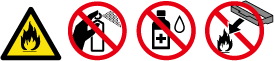
- Make sure that the machine is turned on. Leave the machine for at least 10 minutes to cool down.
- Press the front cover release button and then open the front cover.
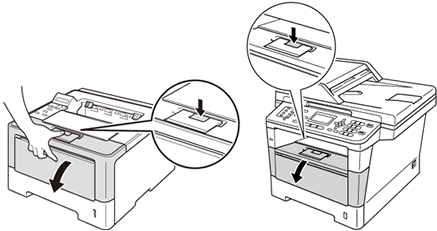
- Take out the drum unit and toner cartridge assembly.
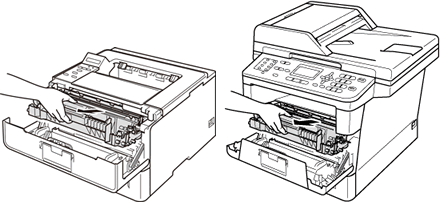
- After you have just used the machine, some internal parts of the machine will be extremely hot. Wait for the machine to cool down before you touch the internal parts of the machine.

- We recommend that you place the drum unit and toner cartridge assembly on a clean, flat surface with a piece of disposable paper underneath it in case you accidentally spill or scatter toner.
- To prevent damage to the machine from static electricity, DO NOT touch the electrodes shown in the illustration.
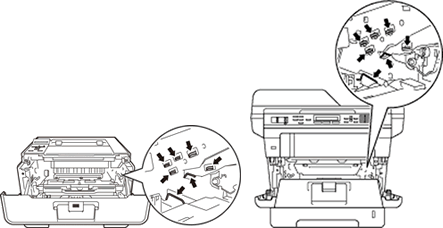
- Push down the green lock lever and take the toner cartridge out of the drum unit.
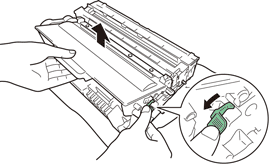
- Put the toner cartridge firmly back into the drum unit until you hear it lock into place. If you put it in properly, the green lock lever on the drum unit will lift automatically.
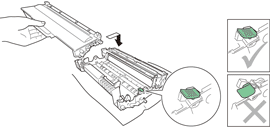
Make sure that you put in the toner cartridge properly or it may separate from the drum unit.
- Put the drum unit and toner cartridge assembly back into the machine.

- Close the front cover of the machine.
After replacing the toner cartridge, DO NOT turn off the machine's power switch or open the front cover until the LCD shows Ready or Ready LED light up.
If the problem continues, please contact Brother Customer Service form "Contact Us"
HL-5440D, HL-5450DN, HL-5470DW, HL-6180DW, MFC-8510DN, MFC-8710DW, MFC-8910DW, MFC-8950DW
If you need further assistance, please contact Brother customer service:
Content Feedback
Please note this form is used for feedback only.