MFC-J825DW
FAQs & Troubleshooting |

MFC-J825DW
Date: 12/13/2022 ID: faq00000253_021
Is there a way to view how much ink is remaining?
You can check the ink status by running the Status Monitor (Status Monitor is installed automatically when installing the MFL-Pro Suite Software) or from the control panel. Follow the steps listed below to check the ink status.
NOTE: Illustrations shown below are from a representative product and operating system, and may differ from your Brother machine and operating system.
1.Check the ink status from the control panel
*If your Brother machine has a touchscreen, follow the steps of "For Touchscreen models" below.
- Press Menu.
- Press the Up or Down arrow key or the dial pad to select Ink or Ink Management and press OK.
- Press the Up or Down arrow key or the dial pad to select Ink Volume and press OK.
- Press Stop/Exit.
- Press the Left or Right arrow key to display Ink.(This step might be skipped in some models.)
-
Press
 .
. - Press the Up or Down arrow key to display Ink Volume (This step might be skipped in some models).
- Press the Ink Volume.
- Press Stop/Exit.
2. Check the ink status from the Status Monitor utility
*Windows users:
Open the Status Monitor. (Click here to see how to start Status Monitor.)
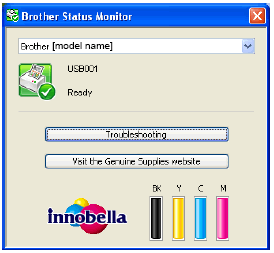
*Mac OS X users:
Open the Status Monitor. (Click here to see how to start Status Monitor.)
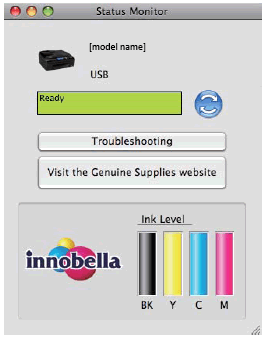
3.Check the ink status from the ControlCenter
*Windows users:
Open the ControlCenter.
-
Brother Utilities supported models
-
Open Brother Utilities.
-
Windows 7 / 10 / 11
Click or
or  (Start) > (All Programs or All apps >) Brother > Brother Utilities.
(Start) > (All Programs or All apps >) Brother > Brother Utilities. -
Windows 8
On the Start screen, click .
.
If is not on the Start screen, right-click somewhere on an empty spot, and then click, All Apps from the bar.
Click Brother Utilities.
-
Windows 7 / 10 / 11
- Select Scan.
- Click ControlCenter4.
-
Open Brother Utilities.
-
Brother Utilities unsupported models
Click (Start) > All Programs > Brother > [model name] > ControlCenter4.
(Start) > All Programs > Brother > [model name] > ControlCenter4.
<Home Mode>
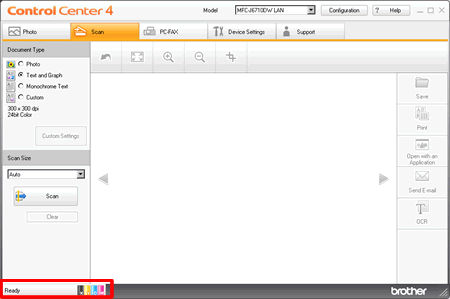
<Advanced Mode>
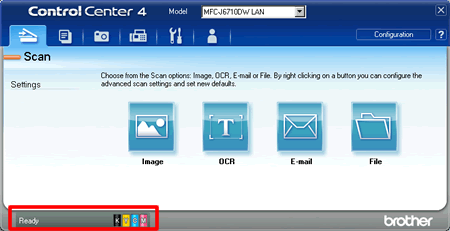
*Mac OS X users:
-
Open the ControlCenter.
To open the ControlCenter2 application, click Go from the Finder bar, Applications > Brother > ControlCenter. Double click the ControlCenter.
The ControlCenter will open and an icon will be placed in the dock. -
Click on DEVICE SETTINGS on the left options then click on Ink Level button.
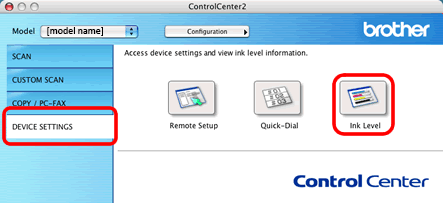
MFC-J280W, MFC-J425W, MFC-J430W, MFC-J435W, MFC-J450DW, MFC-J470DW, MFC-J475DW, MFC-J5910DW, MFC-J625DW, MFC-J6510DW, MFC-J6710DW, MFC-J6910DW, MFC-J825DW, MFC-J835DW
If you need further assistance, please contact Brother customer service:
Content Feedback
Please note this form is used for feedback only.