DCP-T310
Perguntas frequentes e Solução de problemas |

DCP-T310
Data: 17/10/2018 ID: faq00100293_000
Scan to an Editable Text File (OCR) Using ControlCenter4 Home Mode (Windows)
Your machine can convert characters in a scanned document to text using optical character recognition (OCR) technology. You can edit this text using your preferred text-editing application.
NOTE: Illustrations shown below are from a representative product and operating system and may differ from your Brother machine and operating system.
- Load your document.
-
Click the
 (ControlCenter4) icon in the task tray, and then click Open.
(ControlCenter4) icon in the task tray, and then click Open. -
Click the Scan tab.
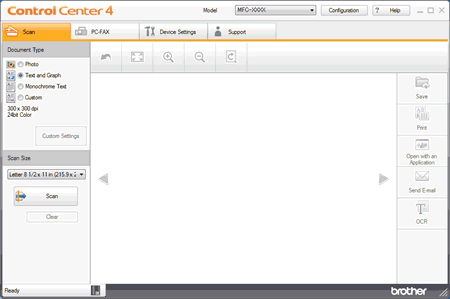
- Choose the Document Type.
- Change the document's Scan Size, if needed.
-
Click
 (Scan).
(Scan).
The machine starts scanning, and the scanned image appears in the image viewer. - Click the left or right arrow buttons to preview each scanned page.
- Crop the scanned image, if needed.
-
Click
 (OCR).
(OCR). - The OCR dialog will appear. Configure the OCR settings, and click OK. The application you have chosen will open and display the converted text data.
Perguntas frequentes relacionadas
Se você precisar de assistência adicional, entre em contato com o atendimento ao cliente da Brother:
Comentários sobre o conteúdo
Para ajudar-nos a melhorar nosso suporte, forneça seus comentários abaixo.
Passo 1: quanto as informações nesta página auxiliaram você?
Passo 2: Vvocê gostaria de acrescentar algum comentário?
Note que este formulário é utilizado apenas para comentários.