DCP-T310
Perguntas frequentes e Solução de problemas |

DCP-T310
Data: 26/04/2018 ID: faq00100289_507
Save Scanned Data to a Folder as a PDF File Using ControlCenter4 Home Mode (Windows®)
Select Home Mode as the mode setting for ControlCenter4.
- Load your document.
- Click the
 (ControlCenter4) icon in the task tray, and then click Open.
(ControlCenter4) icon in the task tray, and then click Open. - Click the Scan tab.
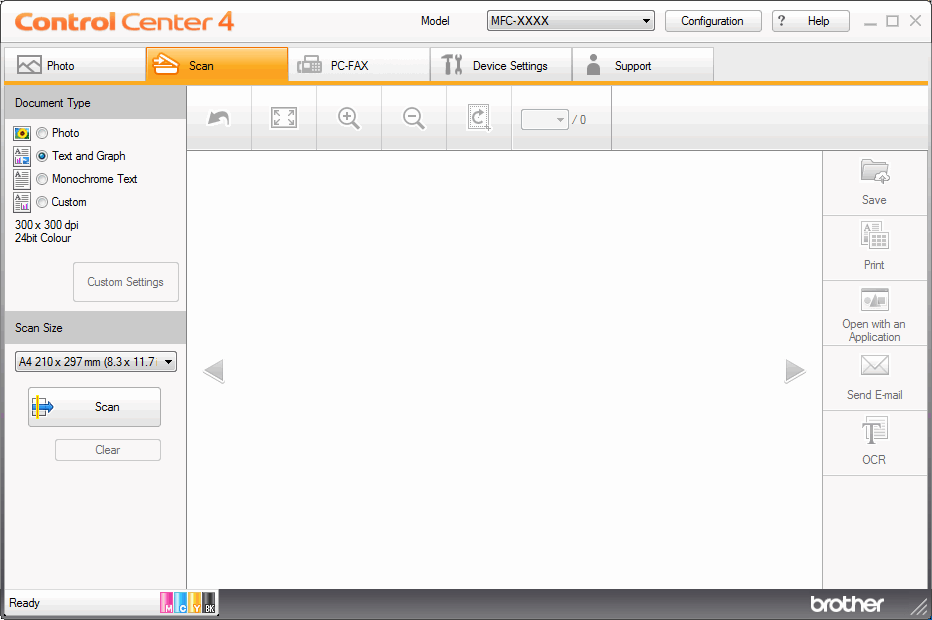
- Select the Document Type.
- Change the size of your document, if needed.
- Click
 (Scan). The machine starts scanning, and the scanned image appears in the image viewer.
(Scan). The machine starts scanning, and the scanned image appears in the image viewer. - Click the left or right arrow buttons to preview each scanned page.
- Click Save.The Save dialog box appears.
- Click the File Type drop-down list, and then select a PDF file.
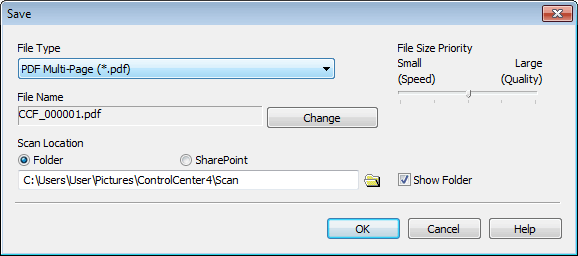
 To save the document as a password-protected PDF, select Secure PDF Single-Page (*.pdf) or Secure PDF Multi-Page (*.pdf) from the File Type drop-down list, click
To save the document as a password-protected PDF, select Secure PDF Single-Page (*.pdf) or Secure PDF Multi-Page (*.pdf) from the File Type drop-down list, click , and then type the password.
, and then type the password. - To change the file name, click the Change button, if needed.
- Click the folder icon to browse and select the folder where you want to save your scanned documents.
- Click OK.The scanned document is saved to the destination folder as a PDF.
Perguntas frequentes relacionadas
- Scan multiple pages into one file instead of each scan being saved as a separate file.
- Change the scan settings for scanning from ControlCenter4 or the SCAN key (For Windows)
- Save Scanned Data to a Folder as a PDF File
- Save Scanned Data to a Folder as a PDF File Using ControlCenter4 Advanced Mode (Windows®)
DCP-T310, DCP-T510W, DCP-T710W, MFC-T910DW
Se você precisar de assistência adicional, entre em contato com o atendimento ao cliente da Brother:
Comentários sobre o conteúdo
Para ajudar-nos a melhorar nosso suporte, forneça seus comentários abaixo.
Passo 1: quanto as informações nesta página auxiliaram você?
Passo 2: Vvocê gostaria de acrescentar algum comentário?
Note que este formulário é utilizado apenas para comentários.