HL-4040CN
Perguntas frequentes e Solução de problemas |

HL-4040CN
Data: 27/01/2014 ID: faq00000063_024
How do I print on thick paper, labels and envelopes from the MP tray in Windows applications?
Use the following steps for printing on thick paper, labels and envelopes.
-
Choose the following from the printer driver:
(1) Paper Size
(2) Media Type
(3) Paper Source
and any other settings.
[PCL printer driver]
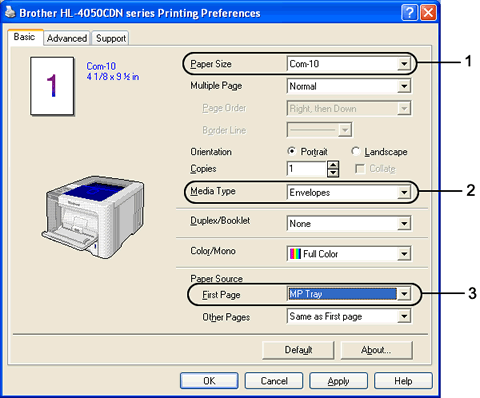
[BR-Script printer driver]
* BR-Script printer driver is available for HL-4050CDN and HL-4070CDW only.
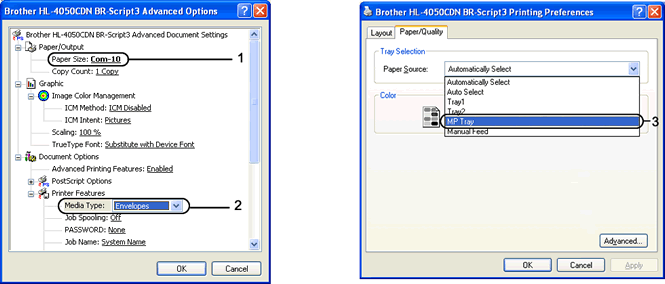
- To use the BR-Script printer driver you must install the driver using the Custom Install from the CDROM.
- When you use Envelope #10, choose Com-10 for the Paper Size.
- For other envelopes which are not listed in the printer driver, such as Envelope #9 or Envelope C6, choose User Defined....
- Open the MP tray and lower it gently.
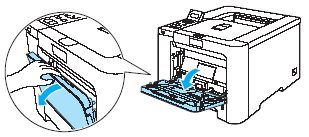
- Pull out the MP tray support and unfold the flap (1).
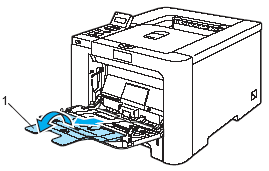
- Lift up the support flap to prevent paper from sliding off the face-down output tray, or remove each page as soon as it comes out of the printer.
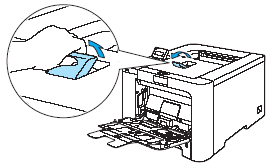
- Put paper in the MP tray. Make sure that the paper stays under the maximum paper mark (1).
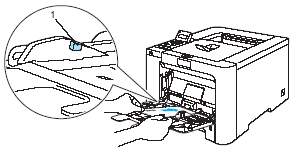
- Envelope joints that are sealed by the manufacturer should be secure.
- The side to be printed on must be face up.
- All sides of the envelope should be properly folded without wrinkles or creases.
- While pressing the paper-guide release lever, slide the paper guide to fit the paper size.
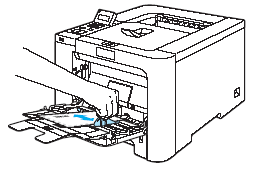
- Send the print data to the printer.
- Remove each sheet or envelope at once after printing. Stacking the sheets or envelopes may cause the paper to jam or curl.
- If envelopes get smudged during printing set the Media Type to Thick Paper or Thicker Paper to increase the fixing temperature.
-
When you put paper in the MP tray, remember the following:
- Put the leading edge (top of the paper) in first and push it gently into the tray.
- Make sure that the paper is straight and in the proper position in the MP tray. If it is not, the paper may not be fed properly, resulting in a skewed printout or a paper jam.
- If DL size double flap envelopes are creased after printing, choose DL Long Edge in Paper Size, from the Basic tab. Put a new DL size double-flap envelope in the MP tray with the longest edge of the envelope in first, then print again.
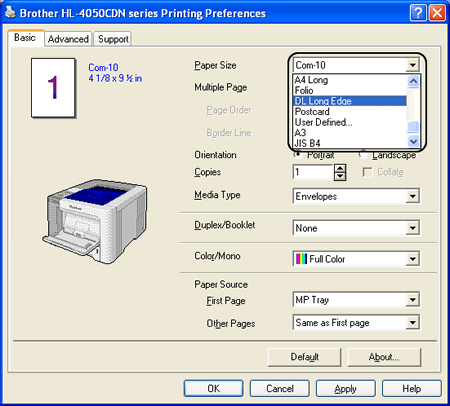
If the printed envelopes have wrinkles, please try to change the direction of the flap when loading.
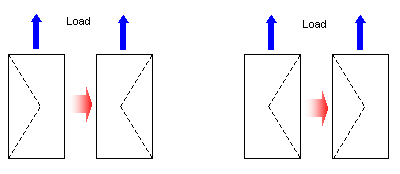
Se você precisar de assistência adicional, entre em contato com o atendimento ao cliente da Brother:
Comentários sobre o conteúdo
Para ajudar-nos a melhorar nosso suporte, forneça seus comentários abaixo.
Passo 1: quanto as informações nesta página auxiliaram você?
Passo 2: Vvocê gostaria de acrescentar algum comentário?
Note que este formulário é utilizado apenas para comentários.