PT-H110
ЧЗВ и отстраняване на неизправности |

PT-H110
Дата: 14/04/2020 Идентификационен номер: faqp00001476_005
How do I use Print Options and what features are they?
There are Print Options depending on purpose as follows:
<Numbering>
You can print many copies of the same text while increasing a selected number by one after each label is printed.
<Example> To print copies of a label containing a serial number (0123, 0124 and 0125).
-
Enter numbers.
-
Move cursor by the [Cursor] key (
 ) under the last number
) under the last number 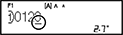 .
.
-
Press the [Shift] key (
 ) and the and the [Print] key (
) and the and the [Print] key (  ).
).
-
Select [Numbering] with the [Cursor] key (
 ), and then press the [OK] key (
), and then press the [OK] key (  ).
).
-
Press the [Cursor] key (
 ) to select the highest number you wish to be printed
) to select the highest number you wish to be printed  , and then press the [OK] key (
, and then press the [OK] key (  ).
).
You can print a series of up to nine labels at a time using auto - numbering.
<Mirror>
Use clear tape in [Mirror], so the labels can be read correctly from the opposite side when attached on glass, windows or other transparent surfaces.
![]()
-
Enter text/characters.
-
Press the [Shift] key (
 ) and the [Print] key (
) and the [Print] key (  ).
).
-
Select [Mirror] with the [Cursor] key (
 ), and then press the [OK] key (
), and then press the [OK] key (  ).
).
-
[Mirror Print?] appears, and then press the [OK] key (
 ).
).
Ако ви е необходимо допълнително съдействие, моля, свържете се с центъра за клиенти на Brother:
Обратна връзка за съдържанието
Имайте предвид, че този формуляр се използва само за обратна връзка.