MFC-L5750DW
ЧЗВ и отстраняване на неизправности |

MFC-L5750DW
Дата: 13/04/2016 Идентификационен номер: faq00100299_500
Scan to Email Attachment Using ControlCenter2 (Macintosh)
Send a scanned document as an email attachment.
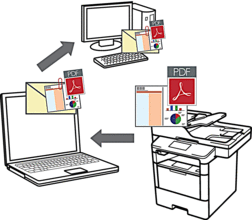
The Scan to Email feature does not support Webmail services. Use the Scan to Image or Scan to File feature to scan a document or a picture, and then attach the scanned file to an email message.
- Load your document.
- In the Finder menu bar, click , and then double-click the
 (ControlCenter) icon. The ControlCenter2 screen appears.
(ControlCenter) icon. The ControlCenter2 screen appears. - Click the SCAN tab.
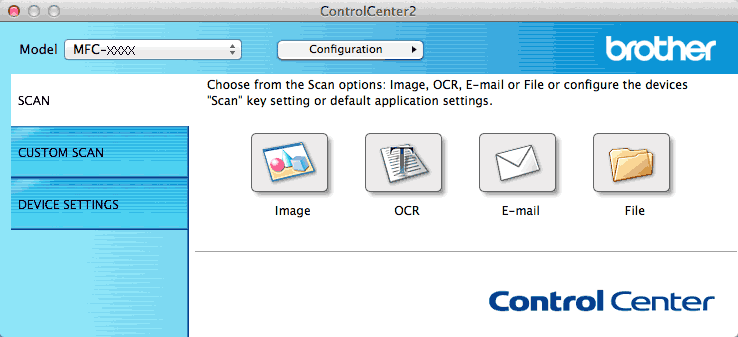
- Click the E-mail button.The scan settings dialog box appears.
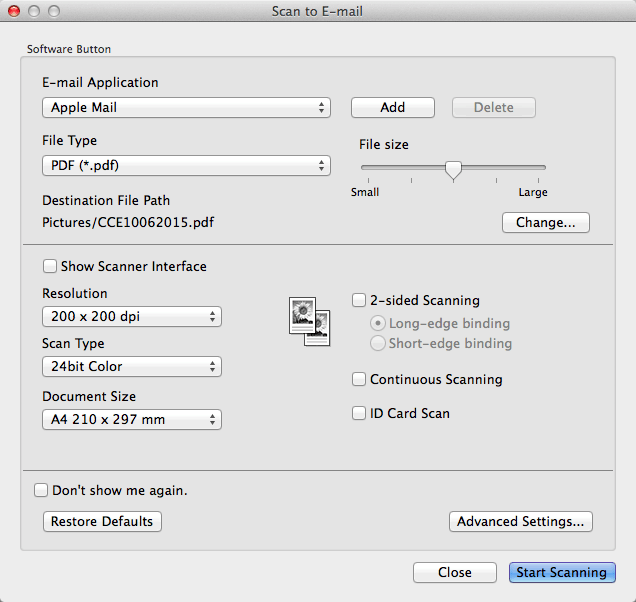
- Change the scan settings, such as file format, file name, destination file path, resolution and colour, if needed.

To change the file name or destination file path, click Change.
- Click the Start Scanning button.The machine starts scanning. Your default email application opens and the scanned image is attached to a new, blank email.
Свързани ЧЗВ
DCP-L5500DN, DCP-L6600DW, MFC-L5700DN, MFC-L5750DW, MFC-L6800DW(T), MFC-L6900DW(T)
Ако ви е необходимо допълнително съдействие, моля, свържете се с центъра за клиенти на Brother:
Обратна връзка за съдържанието
За да ни помогнете да подобрим нашата поддръжка, моля, оставете вашата обратна връзка по-долу.
Стъпка 1: Как ви помага информацията на тази страница?
Стъпка 2: Искате ли да добавите коментар?
Имайте предвид, че този формуляр се използва само за обратна връзка.