DCP-J525W
ЧЗВ и отстраняване на неизправности |

DCP-J525W
Дата: 09/11/2018 Идентификационен номер: faq00002784_000
Scan a document and save the scanned image to a folder on a local or network hard disk (For Macintosh)
You can scan a document and save the scanned image to a preferred folder using ControlCenter2.
NOTE: Illustrations shown below are from a representative product and operating system and may differ from your Brother machine and operating system.
- Load your document.
- Click the Scan tab. If you want to change the scan settings, click here to see the details of how to change scan settings.
-
Click File. The image will be saved in the folder you have chosen in the settings window for Scan to File.
If the Scan to File dialog box appear, click Start Scanning. The image will be saved in the folder you have chosen.
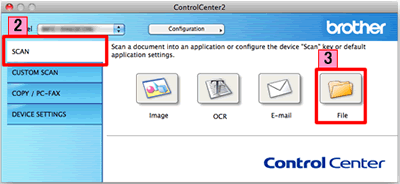
Свързани ЧЗВ
- Change the scan settings for scanning from ControlCenter2 or the SCAN key (For Macintosh)
- Change the scan settings for scanning from ControlCenter4 or the SCAN key (For Windows)
- Scan a document and save the scanned image to a folder on a local or network hard disk using the SCAN key on my Brother machine
Ако ви е необходимо допълнително съдействие, моля, свържете се с центъра за клиенти на Brother:
Обратна връзка за съдържанието
За да ни помогнете да подобрим нашата поддръжка, моля, оставете вашата обратна връзка по-долу.
Стъпка 1: Как ви помага информацията на тази страница?
Стъпка 2: Искате ли да добавите коментар?
Имайте предвид, че този формуляр се използва само за обратна връзка.