TD-4420DN
FAQs & Troubleshooting |

TD-4420DN
Date: 04/03/2024 ID: faqp00001073_011
How do I install/change the RD roll?
For TD-4420DN(FC)/4550DNWB(FC) users:
Follow the instructions replacing "RD Roll" with "Linerless Roll".
Movie: How to set the RD roll
*The video clip is being streamed from YouTube.
We recommend using genuine Brother roll media.
-
Press and hold the Power button (
 ) to turn off the printer.
) to turn off the printer. -
Pull up the release levers on both sides of the printer to unlock the Roll Compartment Cover.
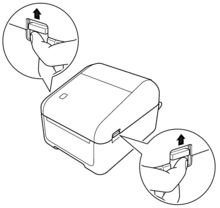
-
Hold the printer by the front, and firmly lift the Roll Compartment Cover to open it.

Do not directly touch the Tear Bar with your hands. Doing so may result in injury.
-
Slide both Roll Guides outwards.

Rotate the adjuster dial towards you to lock the Roll Guides into place.
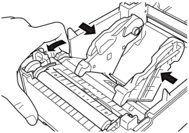
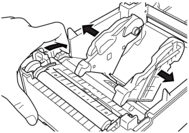
-
Insert the roll so that the label print side is facing up, as shown in the illustration.
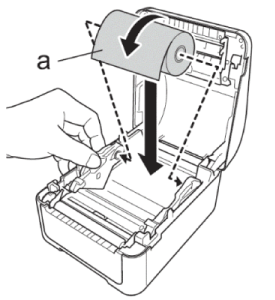
a. Print side For fanfold paper (except for TD-4420DN(FC)/4550DNWB(FC))
Insert the fanfold paper as shown in the illustration and adjust the Roll Guides by rotating the adjuster dial.
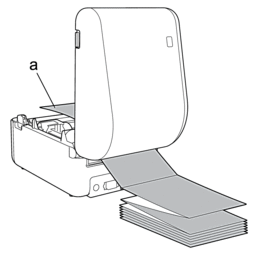
a. Print side -
Feed the end of the roll under the Media Guide Tips (1).
Position the end of the paper slightly out of the Label Output Slot.
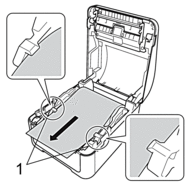
-
Close the Roll Compartment Cover until it locks into place.

Be careful not to get your finger pinched between the upper and lower parts of the Roll Compartment Cover when closing it. There is a risk of injury.
- Do not leave any printed labels in the printer. Doing so will cause label jams.
- When not in use, remove any rolls from inside the printer and close the Roll Compartment Cover to prevent dust and debris from accumulating in the printer.
TD-4420DN, TD-4550DNWB
If you need further assistance, please contact Brother customer service:
Content Feedback
Please note this form is used for feedback only.