MFC-J6910DW
FAQs & Troubleshooting |

MFC-J6910DW
Date: 14/12/2010 ID: faq00000558_004
When I print, the pages are smudged with ink.
- If smudged stains appear at the top center of the printed page:
- Make sure the paper is not too thick or curled.
Also, verify that the appropriate paper is being used and that the paper type set in the machine matches the media used.
- If smudged stains appear on the reverse side or at the bottom of the page:
NOTE: Illustrations shown below are from the representative product and may differ from your Brother machine.
- Make sure the printer platen is not dirty with ink.
How to clean the machine's printer platen
- Unplug the machine from the AC power outlet.
- Using both hands, use the finger holds on each side of the machine to lift the scanner cover into the open position.
- Clean the machine's printer platen (1) and the area around it, wiping off any scattered ink with a dry, soft lint-free cloth.
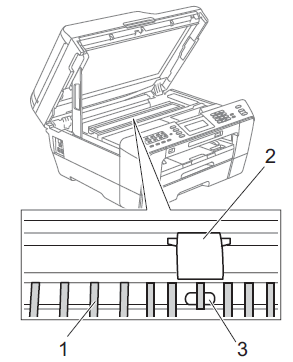
DO NOT touch the plate (2) and lever (3). Doing this may cause damage to the machine.
- Close the scanner cover.
- Make sure you are using Genuine Brother Innobella™ Ink.
> Brother Genuine Supplies information
- Make sure you are using the paper support flap.
To use the paper support flap, pull out the paper support (1) until it clicks and unfold the paper support flap(2).
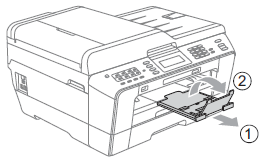
Related FAQs
MFC-J6510DW, MFC-J6710DW, MFC-J6910DW
If you need further assistance, please contact Brother customer service:
Content Feedback
To help us improve our support, please provide your feedback below.
Step 1: How does the information on this page help you?
Step 2: Are there any comments you would like to add?
Please note this form is used for feedback only.