PT-P300BT
FAQ & Fehlerbehebung |

PT-P300BT
Datum: 13.07.2023 Kennnummer: faqp00100541_000
Export saved labels from P-touch Design&Print to P-touch Design&Print 2
In order to export your labels from P-touch Design&Print up to P-touch Design&Print 2, the version of each application has to be as follow:
| P-touch Design&Print | iOS | Version 2.6.1 or later |
| Android™ | Version 2.6.1 or later | |
| P-touch Design&Print 2 | iOS | Version 1.2.0 or later |
| Android™ | Version 1.2.2 or later |
Since P-touch Design&Print has discontinued, you may not be able to export your labels to P-touch Design&Print 2 if you had not updated P-touch Design&Print to the latest version.
To export a saved label from P-touch Design&Print to P-touch Design&Print 2, do the following:
-
Update P-touch Design&Print 2 to the latest version.
iOS You can download from App Store. Android™ You can download from Google Play™. - Open P-touch Design&Print on your mobile device.
-
Tap [
 ].
].
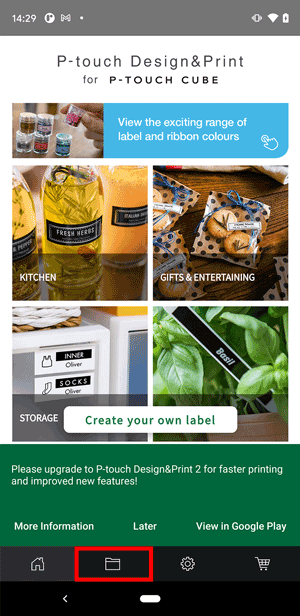
-
Tap the [
 ] or [
] or [  ] button.
] button.
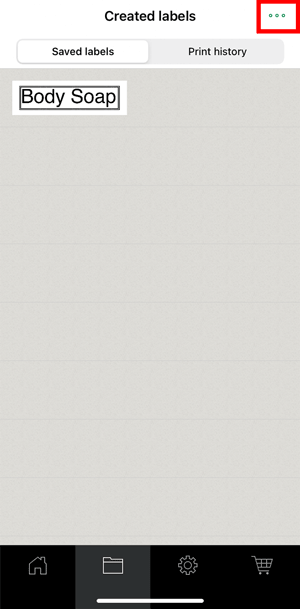
-
Tap [Export to P-touch Desing&Print2].
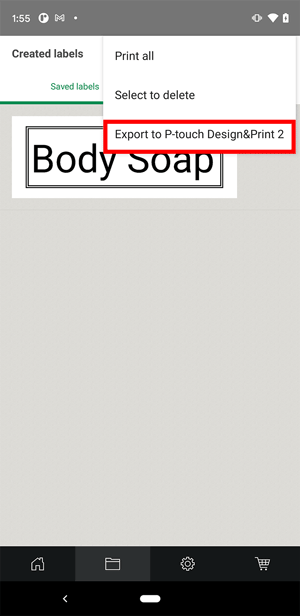
-
Tap [OK].
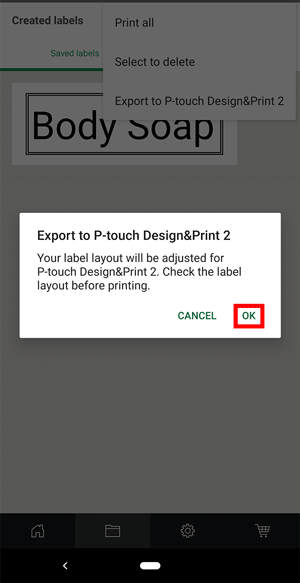
-
When the message appears, tap [OK].
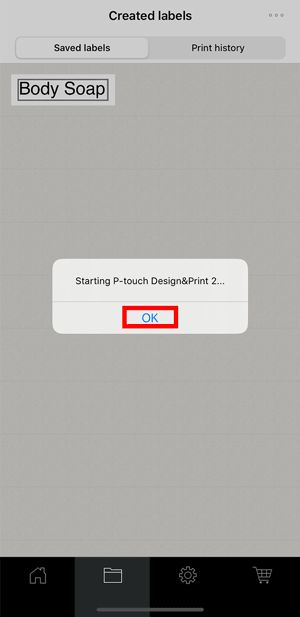
-
Select label layout, then tap [Save].
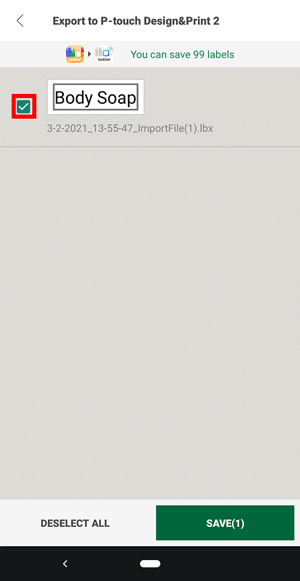
-
Open P-touch Design&Print 2 to use the label layout you exported.
You can save up to 100 exported label layouts in P-touch Design&Print 2.
PT-P300BT, PT-P710BT
Wenn Sie weitere Unterstützung benötigen, wenden Sie sich an den Brother-Kundendienst:
Rückmeldung zum Inhalt
Bitte beachten Sie, dass dieses Formular nur für Rückmeldungen verwendet wird.