TJ-4422TN
FAQ & Fehlerbehebung |

TJ-4422TN
Datum: 09.01.2024 Kennnummer: faqp00100454_003
How to load the Ribbon
Movie: How to load the Ribbon
*The video clip is being streamed from YouTube.
Ribbon Loading Path
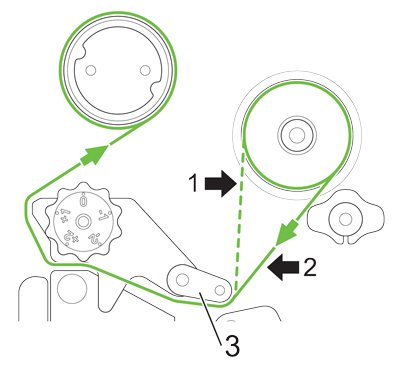 |
1. Ink coated inside 2. Ink coated outside 3. Ribbon guide bar |
-
Open the Media Cover.
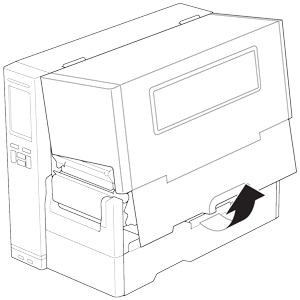
-
Install the ribbon onto the Ribbon Supply Spindle.
Firmly insert the ribbon all the way to the back in the direction shown in the illustration so that the ink coated side faces the printing side of the label.
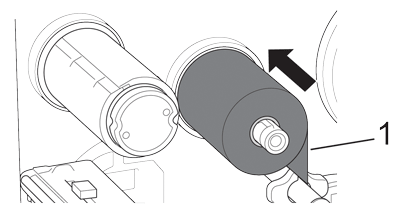
1. Ink coated side -
Push the Print Head Release Lever to open the Print Head.
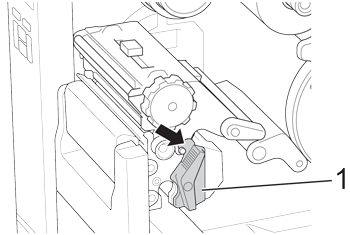
1. Print Head Release Lever -
Thread the ribbon under the ribbon guide bar and through the ribbon sensor slot following the loading path printed on the Label Printer Cover.
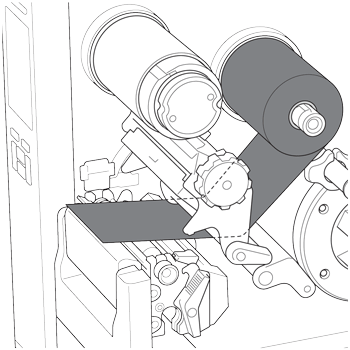
-
Wind the Ribbon Rewind Spindle counterclockwise about three to five turns until the ribbon is smooth, flat and without wrinkles.
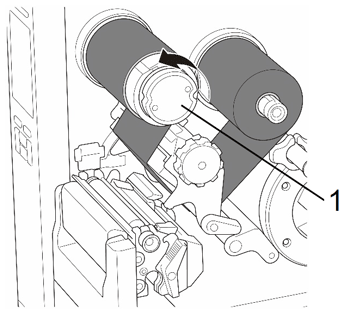
1. Ribbon Rewind Spindle -
Close the Print Head by pushing down on both sides and make sure it locks into place.
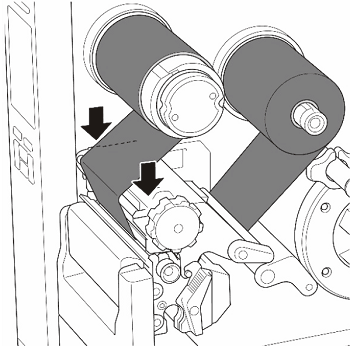
-
Close the Media Cover.
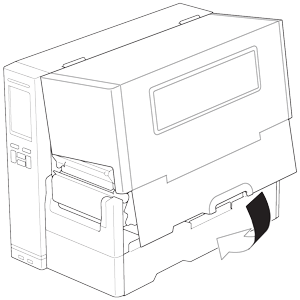
Relevante FAQ
TJ-4420TN, TJ-4422TN, TJ-4520TN, TJ-4522TN
Wenn Sie weitere Unterstützung benötigen, wenden Sie sich an den Brother-Kundendienst:
Rückmeldung zum Inhalt
Helfen Sie uns dabei, unseren Support zu verbessern und geben Sie uns unten Ihre Rückmeldung.
Schritt 1: Wie hilfreich sind für Sie die Informationen auf dieser Seite?
Schritt 2: Möchten Sie noch ein paar Bemerkungen hinzufügen?
Bitte beachten Sie, dass dieses Formular nur für Rückmeldungen verwendet wird.