PT-2730
FAQ & Fehlerbehebung |

PT-2730
Datum: 16.04.2020 Kennnummer: faqp00001372_003
Can I change the text settings line by line?
Yes. When a label consists of two or more lines of text, you can set different values of character attributes (font, size, width, style, line and alignment) for each line.
How to change the text setting line by line:
-
Move the cursor to the line you wish to change the character attribute using the
 or
or  key.
key.
-
Press the
 key while holding down the
key while holding down the  key. Your current setting will appear on the display. Three black lines above "A" indicates that you are now applying the attribute for the specific line only.
key. Your current setting will appear on the display. Three black lines above "A" indicates that you are now applying the attribute for the specific line only.
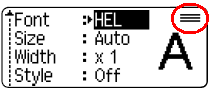
-
Select the character attribute you wish to change using the
 or
or  key, and then set a value for that attribute using the
key, and then set a value for that attribute using the  or
or  key.
key.
- Press the OK or Enter key to apply the change.
When attributes are set for each line, the value will be displayed as "*****" when you press the  key. If you change the text settings on this screen, it will apply to all lines on the label.
key. If you change the text settings on this screen, it will apply to all lines on the label.
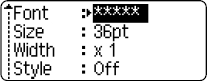
PT-2730
Wenn Sie weitere Unterstützung benötigen, wenden Sie sich an den Brother-Kundendienst:
Rückmeldung zum Inhalt
Helfen Sie uns dabei, unseren Support zu verbessern und geben Sie uns unten Ihre Rückmeldung.
Schritt 1: Wie hilfreich sind für Sie die Informationen auf dieser Seite?
Schritt 2: Möchten Sie noch ein paar Bemerkungen hinzufügen?
Bitte beachten Sie, dass dieses Formular nur für Rückmeldungen verwendet wird.