PT-2730
FAQ & Fehlerbehebung |

PT-2730
Datum: 10.11.2020 Kennnummer: faqp00001287_016
How do I make a label with a barcode?
To make a label with a barcode:
Selecting the type of Bar Code.
-
Press the
 key to display the Setup menu.
key to display the Setup menu. -
Press
 or
or  to select "Bar Code Setup".
to select "Bar Code Setup".
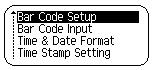
-
Press OK or Enter. The Bar Code Setup screen is displayed.
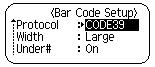
-
Select an attribute using
 or
or  .
. -
Set a value for that attribute using
 or
or  .
. - Press OK or Enter to apply the settings.
Entering Bar Code Data.
-
Press the
 key to display the Setup menu.
key to display the Setup menu. -
Press
 or
or  to select "Bar Code Input".
to select "Bar Code Input".
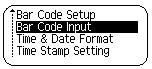
-
Press OK or Enter. The Bar Code Input screen is displayed.
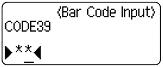
- Type in the bar code data. Special characters can be entered in the bar code when using the CODE39, CODEBAR, CODE128 or EAN128 protocols. When not using special characters, go to step 8.
-
Press the
 key. A list of characters available for the current protocol is displayed.
key. A list of characters available for the current protocol is displayed. -
Press
 or
or  to select a character.
to select a character. - Press OK or Enter to insert the character in the bar code data.
- Press OK or Enter to insert the bar code in the label. The bar code is displayed on the text entry screen.
Up to five bar codes can be entered on a label.
PT-2730
Wenn Sie weitere Unterstützung benötigen, wenden Sie sich an den Brother-Kundendienst:
Rückmeldung zum Inhalt
Helfen Sie uns dabei, unseren Support zu verbessern und geben Sie uns unten Ihre Rückmeldung.
Schritt 1: Wie hilfreich sind für Sie die Informationen auf dieser Seite?
Schritt 2: Möchten Sie noch ein paar Bemerkungen hinzufügen?
Bitte beachten Sie, dass dieses Formular nur für Rückmeldungen verwendet wird.