Innov-is M240ED
FAQ & Fehlerbehebung |

Innov-is M240ED
Datum: 14.02.2018 Kennnummer: faqh00000638_006
How do I remove or attach the Embroidery foot ?
Only use embroidery feet designed specifically for this machine. Use of any other embroidery foot may result in injuries or damage to the machine.
-
Press
 (Needle position button) once or twice to raise the needle.
(Needle position button) once or twice to raise the needle.
-
Press
 .
.
>>The screen changes, and all keys and operation buttons are locked (except ).
).
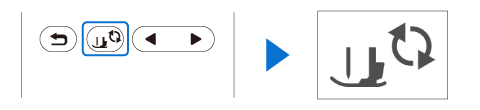
-
Raise the presser foot lever, use the included screwdriver to loosen the embroidery foot screw, and then remove the embroidery foot.
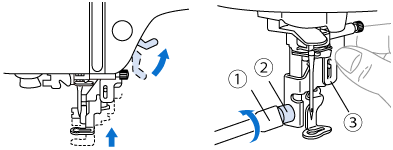
(1) Screwdriver
(2) Embroidery foot screw
(3) Embroidery foot
-
Hold the embroidery foot “Q” with your right hand, as shown.
Hold the embroidery foot with your index finger wrapped around the lever at the back of the foot.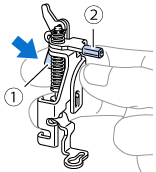
(1) Lever
(2) Embroidery foot bar
-
While pressing in the lever on embroidery foot “Q” with your finger, fit the embroidery foot bar over the needle clamp screw.
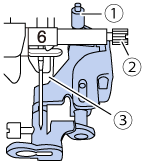
(1) Embroidery foot bar
(2) Needle clamp screw
(3) Presser bar
-
Secure embroidery foot “Q” with the embroidery foot screw, making sure that embroidery foot “Q” is vertical.
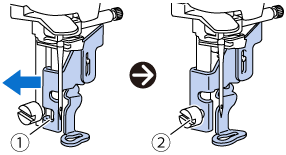
(1) Mounting notch
(2) Embroidery foot screw
-
Hold the embroidery foot in place with your right hand, and then use the included screwdriver to securely tighten the embroidery foot screw.
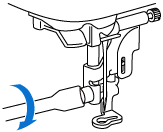
Use the included screwdriver to firmly tighten the screw of the embroidery foot. If the screw is loose, the needle may strike the presser foot and possibly cause injury.
-
Slowly lower the presser foot lever.
-
Raise the presser foot lever to check that the embroidery foot is securely attached.
-
Press
 to unlock all keys and buttons.
to unlock all keys and buttons.
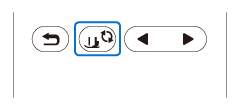
Wenn Sie weitere Unterstützung benötigen, wenden Sie sich an den Brother-Kundendienst:
Rückmeldung zum Inhalt
Helfen Sie uns dabei, unseren Support zu verbessern und geben Sie uns unten Ihre Rückmeldung.
Schritt 1: Wie hilfreich sind für Sie die Informationen auf dieser Seite?
Schritt 2: Möchten Sie noch ein paar Bemerkungen hinzufügen?
Bitte beachten Sie, dass dieses Formular nur für Rückmeldungen verwendet wird.