DCP-J140W
FAQ & Fehlerbehebung |

DCP-J140W
Datum: 25.04.2013 Kennnummer: faq00002537_005
Ink is still wet after printing on Glossy Paper and even after ink dries, smudge appears.
To solve this problem ensure that the Media Type setting in the printer driver or the Paper Type setting in the machine's menu matches the type of paper you are using.
Even if you use non-Brother Glossy Paper and choose Other Photo Paper or Other Glossy for the settings, still this problem may occur. In that case choose Brother BP71 Photo Paper for your settings.
[NOTE] Proper paper handling after page has been printed:
- After the photo has finished printing, remove the photo immediately from the machine and place on flat surface to dry for 24 hours. Do not allow additional printed documents lay on top of photo while in machines paper output tray.
- Do not place anything on top of photo until after 24 hours. This can cause the picture not to dry properly.
- Do not place photo in a photo album or a picture frame until after 24 hours. This can cause the picture not to dry properly.
To confirm or change the current settings follow the procedures shown below:
- Open Printing Preference. (Click here to see the details of how to open Printing Preferences.)
- Open Basic tab.
- Choose Photo Paper (Brother BP71 Photo Paper/ Brother BP61 Photo Paper/ Other Photo Paper) for the Media Type.
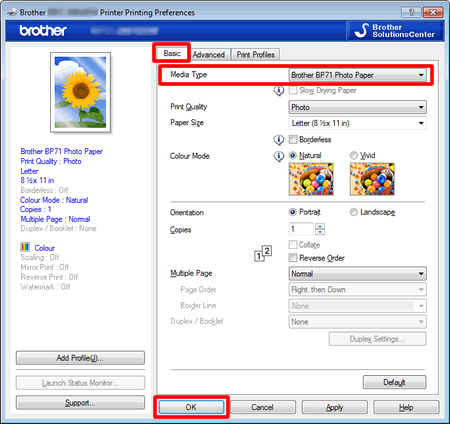
- Click OK.
- Open Print dialog. (Click here to see the details of how to open Print dialog.)
- Choose Print Settings in the Print dialog box.
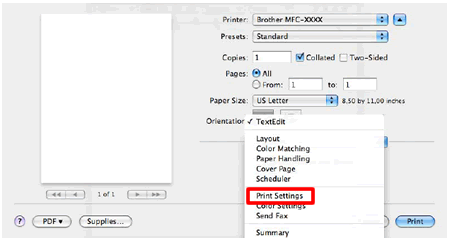
- Click on the drop down menu next to Media Type.
- Choose Photo Paper (Brother BP71 Photo Paper/ Brother BP61 Photo Paper/ Other Photo Paper).
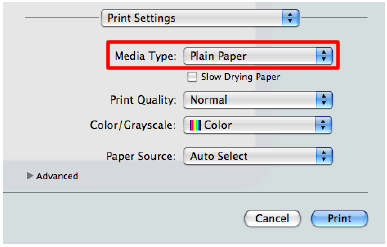
Relevante FAQ
DCP-J140W, DCP-J525W, MFC-J430W
Wenn Sie weitere Unterstützung benötigen, wenden Sie sich an den Brother-Kundendienst:
Rückmeldung zum Inhalt
Helfen Sie uns dabei, unseren Support zu verbessern und geben Sie uns unten Ihre Rückmeldung.
Schritt 1: Wie hilfreich sind für Sie die Informationen auf dieser Seite?
Schritt 2: Möchten Sie noch ein paar Bemerkungen hinzufügen?
Bitte beachten Sie, dass dieses Formular nur für Rückmeldungen verwendet wird.