DCP-9045CDN
FAQ & Fehlerbehebung |

DCP-9045CDN
Datum: 03.08.2022 Kennnummer: faq00002462_000
How do I use the "Print to file" feature?
Please follow the procedure to use the "Print to file" feature.
The screens may vary depending on your application and operating system.
- Open the printers folder.
- Right click on the printer name icon and select the Properties.
- Click on the Ports tab and make a note of the current port you are using.
- From the list of available ports, choose File.
- Click Apply and OK.
- Insert your USB drive and open your file.
- From the menu bar of an application, click File => Print.
- Choose Brother [model name] from the Name drop-down list (1) and check the Print to file box (2).
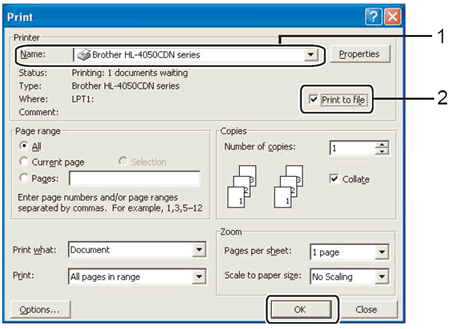
- Click OK.
- When asked for the Output File Name, enter x:\file. (Where x: is the drive letter of your USB drive and "file" is the name of your file.)
- Click OK. The file will be saved to your USB drive.
- Repeat steps 1-5, choosing the port you noted in step 3. This will return your printer driver to its original state.
DCP-9045CDN, HL-4040CN, HL-4050CDN, HL-4070CDW, MFC-9440CN, MFC-9450CDN, MFC-9840CDW
Wenn Sie weitere Unterstützung benötigen, wenden Sie sich an den Brother-Kundendienst:
Rückmeldung zum Inhalt
Helfen Sie uns dabei, unseren Support zu verbessern und geben Sie uns unten Ihre Rückmeldung.
Schritt 1: Wie hilfreich sind für Sie die Informationen auf dieser Seite?
Schritt 2: Möchten Sie noch ein paar Bemerkungen hinzufügen?
Bitte beachten Sie, dass dieses Formular nur für Rückmeldungen verwendet wird.