ADS-2600We
FAQs & Troubleshooting |

ADS-2600We
Date: 11/09/2014 ID: faq00000694_032
Document Jam
Documents can jam in the ADF unit if they are not inserted or fed correctly or, if they are too long, or if multiple page were fed at the same time (multifeed).
Follow the steps below to clear the document jam.
-
Take out any paper from the ADF that is not jammed..
-
Open the Front Cover by pulling the Cover Release Lever (1).
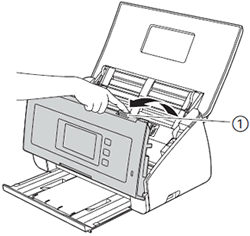
-
Pull the jammed document out of the machine.

-
Check for ripped paper inside the machine. Remove any ripped paper you find inside the machine.
Be careful when touching the Separation Pad and its surrounding area in the machine. Otherwise, you
could cause serious damage to the machine.
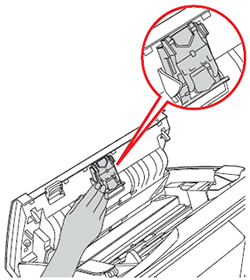
-
Close the Front Cover.
Confirm that you took out all the paper from the ADF before closing the Front Cover.
-
(For non-Network models)
Press any button.
(For Network models)
Press (Stop).
(Stop).
To avoid future document jams, do the following:
-
Close the Front Cover properly by pushing it gently in the middle.
-
Fan the paper stack before loading it.
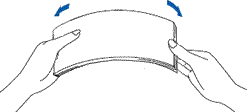
-
Make sure your document is suitable for scanning.
Click here for more information about paper suitable for scanning.
-
Configure the scan settings properly when scanning non-standard paper.
- When scanning long paper (Length: 14 in. (355.6 mm) to 34.0 in. (863 mm)), choose Long Paper as Scan Size or Document Size in the setting dialog box.
- Paper which is longer than 34.0 in. (863 mm) can not be scanned with your Brother machine.
-
When scanning a business card or a plastic card, make sure to place the card vertically in the ADF as shown in the illustration below.
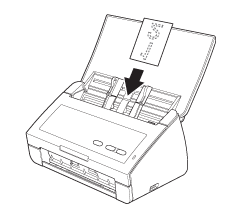
-
Clean the Separation Pad and Pick-up Roller.
- Click here to see the instructions on how to clean the Separation Pad.
- Click here to see the instructions on how to clean the Pick-up Roller.
ADS-2100e, ADS-2600We
Do you need any further assistance?
Content Feedback
To help us improve our support, please provide your feedback below.
Step 1: How does the information on this page help you?
Step 2: Are there any comments you would like to add?
Please note this form is used for feedback only.