MFC-255CW
常見問題&故障排除 |
Find the Wireless Security Information (e.g. SSID, Network key etc.) for Mac OS X 10.4
These steps may help you locate your wireless security settings if your Macintosh is also connected to your network using a wireless connection. If your Macintosh is connected to the network with an Ethernet cable, or you are unable to access the Keychain Access application, you will need to contact your router manufacturer or network admin to determine your wireless network's security settings.
- To determine the Wireless Password (Network Key), continue to PART 1.
- To determine the Wireless Authentication Method, continue to PART 2.
PART 1: RETRIEVE THE WIRELESS PASSWORD USING "KEYCHAIN ACCESS"
- Click Go => Utilities => double-click Keychain Access.
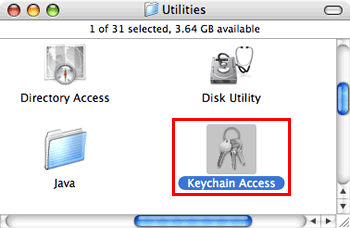
- Under Keychains, click All Items and locate your Network from the list.
NOTE: If the network is not listed under All Items, click Passwords and locate your Network from the list.
- Double-click the Network Name (SSID) under Name.
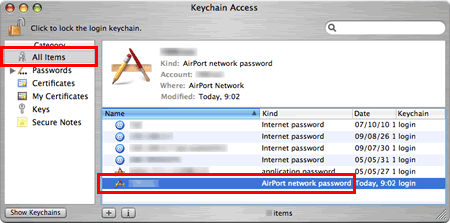
- In the Attributes Tab, put a check next to Show password.
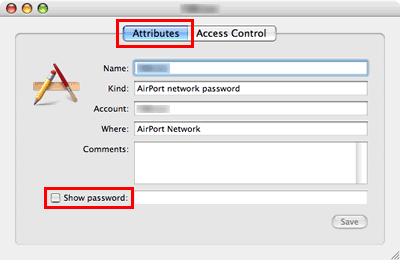
- When prompted, enter the Mac Administrator's password or Keychain password in the dialog box and then click Allow Once.
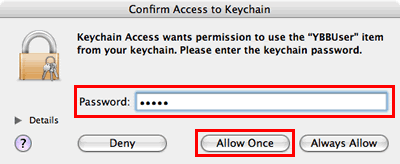
- Make a note of the password listed in the Show password field to use when connecting to the Wireless network.
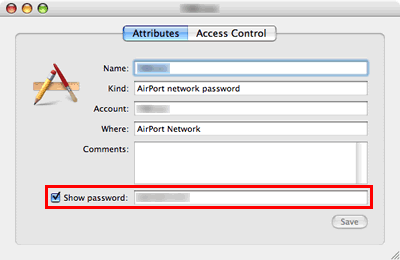
PART 2: RETRIEVE THE WIRELESS AUTHENTICATION USING NETWORK UTILITY
- Click Apple Menu => System Preferences => Network.
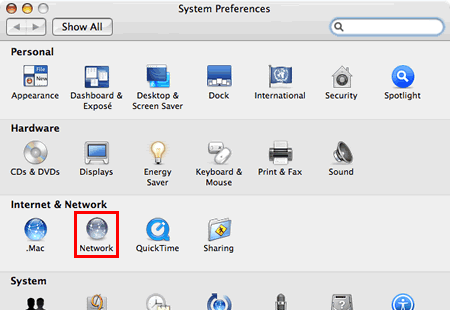
- Choose Airport for Show.
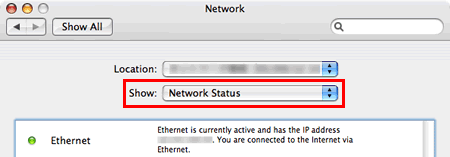
- Under Airport, choose Preferred networks for By default, join:
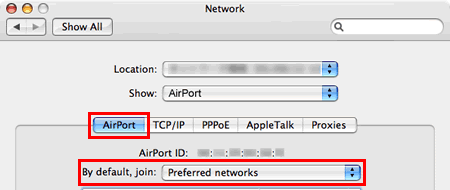
- Make a note of the Network Name and Security type on the list of Preferred networks.
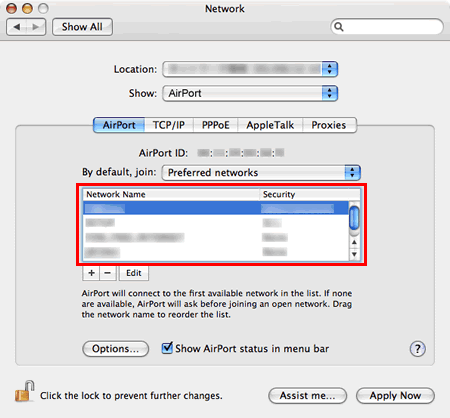
內容意見回饋
請於下方回饋您的意見以幫助我們提升服務的品質
