RJ-4030
常見問題&故障排除 |
The print quality is poor, and the image is too light or dark.
You can make prints lighter or darker by adjusting the print density setting in the printer driver’s dialog box or the RJ Utility. -5 is the lightest, and +5 is the darkest.
Make sure you are using recommended Brother Genuine Thermal paper.
Before using the RJ Utility
- Connect the printer to an AC or DC power outlet, or make sure that the battery is fully-charged.
- Make sure that the printer driver has been installed and is functional.
- Connect the printer to a computer via USB or Bluetooth® (RJ-4030 / RJ-4030Ai only).
Follow the steps below to adjust the print density setting:
- Connect the printer to be configured to the computer.
-
Start the Printer Setting Tool.
Refer to "How to use the RJ Utility (for Windows)". -
The Printer Setting Tool screen is displayed.
Select the printer connected in step 1 and click the [Utility] button.
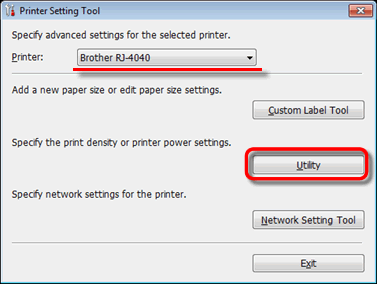
-
The Utility window is displayed.
Check the [Print Density] check box.
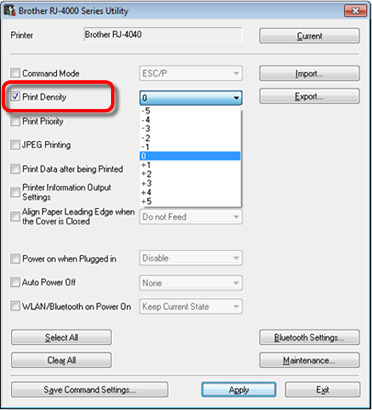
- Select the desired settings from the pull-down menu.
- Click [Apply] to save the settings in the printer.
內容意見回饋
請於下方回饋您的意見以幫助我們提升服務的品質
