DCP-8065DN
SSS ve Sorun Giderme |
Make a two-sided copy. (Duplex)
To use the 2-sided(duplex) copy feature, follow the steps listed below.
2-sided(Duplex) Copy
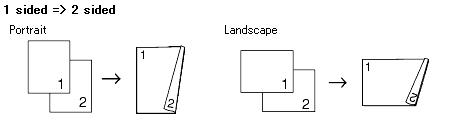
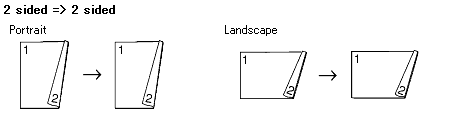
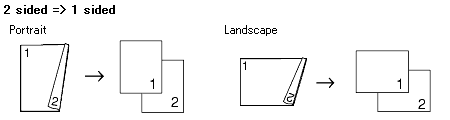
-
Press the Copy key to illuminate it.
-
Place your document face up in the ADF (Automatic Document Feeder) or face down on the scanner glass.
-
Use the dial pad to enter the number of copies you want (up to 99).
-
Press Duplex, then use the Up or Down Arrow key to select "1sided => 2sided", "2sided => 2sided" or "2sided => 1sided". Press OK.
-
Press Start to scan the document.
If you are using the scanner glass: -
After the machine scans the page, the LCD will read "Flatbed Copy: Next Page? 1. Yes 2. No". Press 1 to scan the next page.
-
Place the next page on the scanner glass. Press OK.
Repeat STEP6 and STEP7 for each page of the layout. -
After all the pages have been scanned, press 2 in STEP6 to finish.
2-sided(Duplex) copy using a 2-sided legal size document is not available from the ADF.
Advanced 2-sided(Duplex) Copy
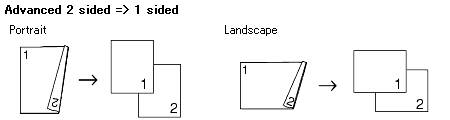
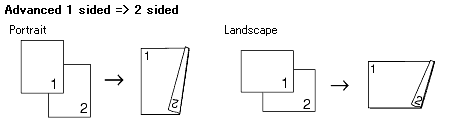
-
Press the Copy key to illuminate it.
-
Place your document face up in the ADF (Automatic Document Feeder) or face down on the scanner glass.
-
Use the dial pad to enter the number of copies you want (up to 99).
-
Press Duplex, then use the Up or Down Arrow key to select "Advanced". Press OK.
-
Press the Up or Down Arrow key to select "2sided => 1sided" or "1sided => 2sided". Press OK.
-
Press Start to scan the document.
If you are using the scanner glass: -
After the machine scans the page, the LCD will read "Flatbed Copy: Next Page? 1. Yes 2. No". Press 1 to scan the next page.
-
Place the next page on the scanner glass. Press OK.
Repeat STEP7 and STEP8 for each page of the layout. -
After all the pages have been scanned, press 2 in STEP7 to finish.
2-sided(Duplex) copy using a 2-sided legal size document is not available from the ADF.
İçerik Geri Bildirimi
Desteğimizi iyileştirmek için bize yardımcı olmak üzere lütfen aşağıya geri bildiriminizi girin.
