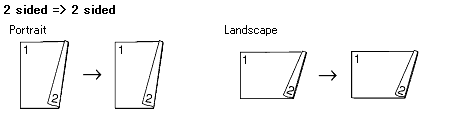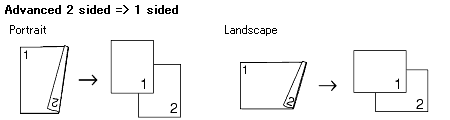MFC-8860DN
 |
Часто задаваемые вопросы и устранение неполадок |
Make a two-sided copy. (Duplex)
To use the 2-sided(duplex) copy feature, follow the steps listed below.
2-sided(Duplex) Copy
-
Press the Copy key to illuminate it.
-
Place your document face up in the ADF (Automatic Document Feeder) or face down on the scanner glass.
-
Use the dial pad to enter the number of copies you want (up to 99).
-
Press Duplex, then use the Up or Down Arrow key to select "1sided => 2sided", "2sided => 2sided" or "2sided => 1sided". Press OK.
-
Press Start to scan the document.
If you are using the scanner glass:
-
After the machine scans the page, the LCD will read "Flatbed Copy: Next Page? 1. Yes 2. No". Press 1 to scan the next page.
-
Place the next page on the scanner glass. Press OK.
Repeat STEP6 and STEP7 for each page of the layout.
-
After all the pages have been scanned, press 2 in STEP6 to finish.
2-sided(Duplex) copy using a 2-sided legal size document is not available from the ADF.
Advanced 2-sided(Duplex) Copy
-
Press the Copy key to illuminate it.
-
Place your document face up in the ADF (Automatic Document Feeder) or face down on the scanner glass.
-
Use the dial pad to enter the number of copies you want (up to 99).
-
Press Duplex, then use the Up or Down Arrow key to select "Advanced". Press OK.
-
Press the Up or Down Arrow key to select "2sided => 1sided" or "1sided => 2sided". Press OK.
-
Press Start to scan the document.
If you are using the scanner glass:
-
After the machine scans the page, the LCD will read "Flatbed Copy: Next Page? 1. Yes 2. No". Press 1 to scan the next page.
-
Place the next page on the scanner glass. Press OK.
Repeat STEP7 and STEP8 for each page of the layout.
-
After all the pages have been scanned, press
2 in
STEP7 to finish.
2-sided(Duplex) copy using a 2-sided legal size document is not available from the ADF.
Если вам не удалось найти ответ на свой вопрос, вы не пробовали просмотреть ответы на другие вопросы?
Вы не пробовали найти ответ на свой вопрос в руководствах?
Требуется дополнительная помощь?
Отзывы о материалах
Чтобы помочь нам улучшить поддержку пользователей, просим вас поделиться своим мнением, ответив на вопросы ниже.