Innov-is 700EII
Întrebări frecvente şi depanare |
How do I recall a specific embroidery pattern from the computer?
-
Plug the USB cable connector into the corresponding USB port connectors for the computer and for the machine.
- The USB cable can be plugged into the USB port connectors on the computer and machine whether or not they are turned on.
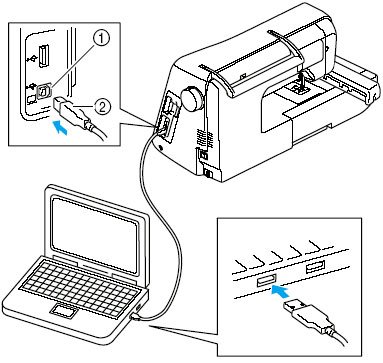
 USB port connector for computer
USB port connector for computer
 USB cable connector
USB cable connector
The "Removable Disk" icon will appear in "My Computer".
-
The connectors on the USB cable can only be inserted into a connector in one direction.
If it is difficult to insert the connector, do not insert it with force and check the orientation of the connector.
- For details on the position of the USB port on the computer, refer to the instruction manual for the corresponding equipment.
-
Open "My Computer" then go to "Removable Disk".
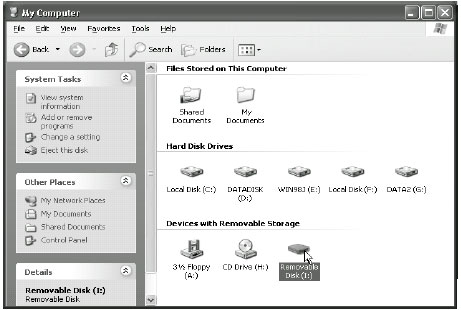
-
Move/copy the pattern data to "Removable Disk".
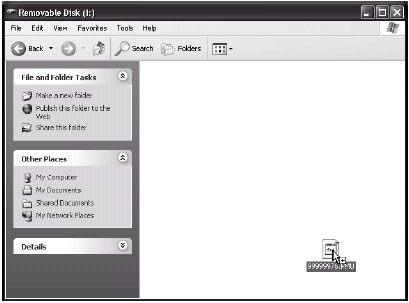
Pattern data in "Removable Disk" is written to the machine.
-
While data is being written, do not disconnect the USB cable.
-
Do not create folders within "Removable Disk".
Since folders are not displayed, pattern data within folders cannot be recalled.
-
While data is being written, do not disconnect the USB cable.
-
Press
 .
.
The patterns in the computer are displayed on the selection screen.
-
Press the key of the pattern you want to recall.
-
Press the "SEWING" key. (Depending on the model, press
 .)
.)
The sewing screen is displayed.
The pattern recalled from the computer is only temporarily written to the machine.
It is erased from the machine when the machine is turned off.
If you wish to keep the pattern, store it in the machine.
Dacă nu aţi primit răspuns la întrebarea dumneavoastră, aţi verificat celelalte întrebări frecvente?
Dacă aveţi nevoie de asistenţă suplimentară, vă rugăm să contactaţi serviciul de asistenţă clienţi Brother:
Spuneţi-vă părerea despre conţinutul furnizat
Pentru a ne ajuta să îmbunătăţim serviciile de asistenţă, vă rugăm să vă spuneţi părerea.
