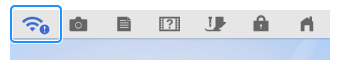Innov-is XP3
Nejčastější dotazy a pokyny pro odstraňování potíží |
How to update your machine by downloading the update file directly to your machine using a wireless network
If the machine is connected to a wireless network with a strong, reliable connection, update files can be downloaded directly to the machine using this network.
Follow the steps below to download the file directly to your machine for the update.
To use this feature, make sure your machine is connected to a wireless network. For details on how to set up the wireless network connection, refer to the link below.
How to set up the wireless network connection with the wizard on the machine
-
Touch
 (Machine setting mode key) to display the machine's settings screen.
(Machine setting mode key) to display the machine's settings screen.
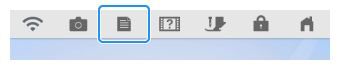
-
The machine's settings screen appears.
-
Switch the settings screens by using
 (Previous page key) or
(Previous page key) or  (Next page key) to display page 12.
(Next page key) to display page 12.
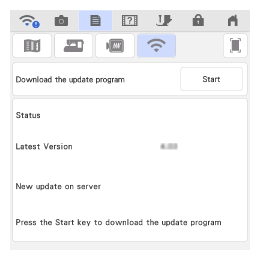
-
Touch
 (Start key) The machine starts to download the update file if there is a new update file on server.
(Start key) The machine starts to download the update file if there is a new update file on server.
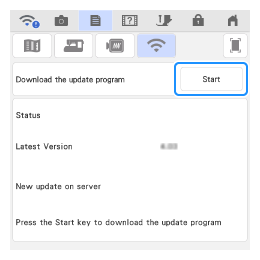
- Do not turn off the machine during the download.
-
If you want to pause the download, touch
 (Pause key). To restart the download, touch
(Pause key). To restart the download, touch  (Resume key).
(Resume key).
-
When downloading is finished, turn off the machine.
-
While pressing
 (Automatic threading button), turn the main power to ON.
(Automatic threading button), turn the main power to ON.
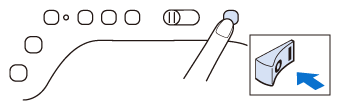
-
The upgrade screen appears on the LCD. Press key
 .
.
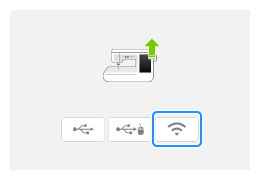
-
Press
 (Load key).
(Load key).
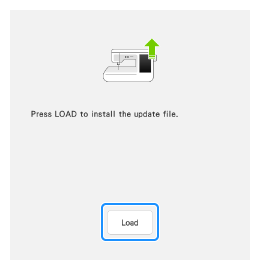
Do not turn off your machine while the machine is saving the update software to itself.
-
When the following screen appears, updating is completed.
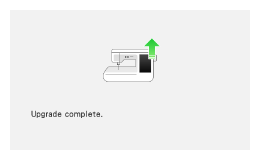
-
Turn the machine off and on again.
- The machine's software has been updated.
After updating the machine to version 4.03 or later, the machine periodically checks if there is a new update file on the server. When there is a new update file, the wireless LAN key is displayed as ![]() .
.