Innov-is XV8550D
FAQ et Diagnostic |
How do I attach the Embroidery foot “W+” with LED pointer or “W”?
-
When attaching a presser foot, always press
 on the screen. You may accidentally press the “Start/Stop” button and possibly cause injury.
on the screen. You may accidentally press the “Start/Stop” button and possibly cause injury. - Be sure to use embroidery foot “W+” with LED pointer or “W” (optional) when doing embroidery. Using another presser foot may cause the needle to strike the presser foot, causing the needle to bend or break and possibly cause injury.
-
Press the “Needle Position” button to raise the needle.
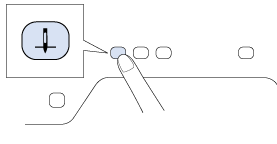
-
Press
 to lock all keys and buttons.
to lock all keys and buttons.
If the message “OK to automatically lower the presser foot?” appears on the LCD screen, press " OK "to continue.
-
Raise the presser foot lever.
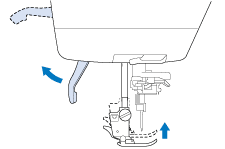
-
Push the black button on the presser foot holder and remove the presser foot.
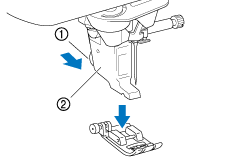
(1) Black button (2) Presser foot holder
-
Loosen the screw of the presser foot holder to remove the presser foot holder.
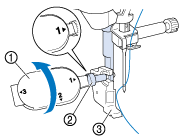
(1) Multi- purpose screwdriver (2) Presser foot holder (3) Presser foot holder screw
-
Position the embroidery foot “W+” with LED pointer or “W” on the presser foot bar by aligning the notch of the embroidery foot to the large screw.
Side view
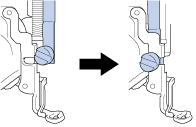
-
Hold the embroidery foot in place with your right hand, and then use the included screwdriver to securely tighten the presser foot holder screw.
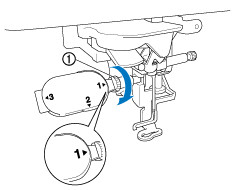 → For users of embroidery foot “W”, skip step8 and go to step9.
→ For users of embroidery foot “W”, skip step8 and go to step9.Use the included multi-purpose screwdriver to firmly tighten the screw of the presser foot holder. If the screw is loose, the needle may strike the presser foot and possibly cause injury.
-
Plug the connector of the embroidery foot “W+” with LED pointer into the jack on the back of your machine.
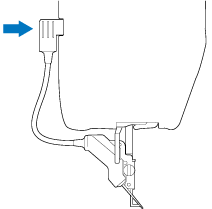
-
Press
 to unlock all keys and buttons.
to unlock all keys and buttons.
All keys and operation buttons are unlocked, and the previous screen is displayed.
Remarques sur le contenu
Pour nous aider à améliorer notre soutien, veuillez nous faire part de vos commentaires ci-dessous.
