PE800
FAQs & Troubleshooting |
How do I save the embroidery patterns in the machine’s memory?
You can save embroidery patterns that you have customized and will use often; for example, your name, patterns that have been rotated or had the size changed, patterns that have had the sewing position changed, etc.
A total of about 1 MB of patterns can be saved in the machine's memory.
- Do not turn the main power to OFF while the “Saving...” screen is displayed. You will lose the pattern you are saving.
- It takes a few seconds to save a pattern to the machine’s memory.
- Refer to How do I retrieve the patterns from the machine’s memory?
-
Press
 when the pattern you want to save is in the pattern editing screen or embroidery settings screen.
when the pattern you want to save is in the pattern editing screen or embroidery settings screen.
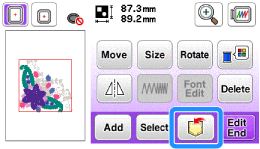
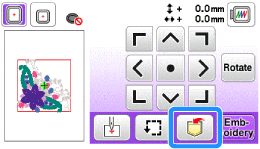
-
Press
 .
.
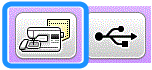
The "Saving..." screen is displayed. When the pattern is saved, the display returns to the original screen automatically.
Press
 to return to the original screen without saving.
to return to the original screen without saving.
If the memory is full
If the screen below displays, either the maximum number of patterns have been saved or the pattern you want to save takes a lot of memory, and the machine cannot save it. If you delete a previously saved pattern, you can save the current pattern.
-
Press "OK".
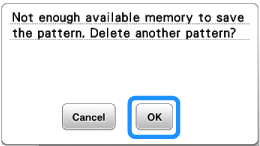
The machine displays the patterns currently saved.
Press "Cancel" to return to the original screen without saving.
-
Select the pattern you want to delete.
Press
 /
/  to move to the previous/next page.
to move to the previous/next page.
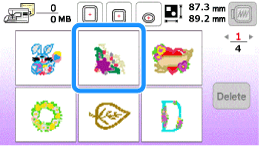
-
Press "Delete".
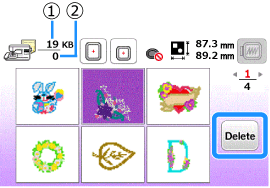
(1) Amount of memory used by the pattern to be deleted (2) Amount of machine’s memory
-
Press "OK".
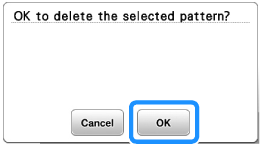
The “Saving...” screen displays. When the pattern is saved, the display returns to the original screen automatically.
