DC200ULE
Preguntas frecuentes y solución de problemas |
Basic Operation for cutting
This FAQ describes the flow from machine setting to cutting.
For details on the each step, refer to the links in the following procedure.
Preparation before using DesignNCut
-
Create a CanvasWorkspace (Web) account.
CanvasWorkspace (Web) is an online service that allows you to use a Web browser to download, edit and create cutting or drawing pattern data for DesignNCut.
To create an account, visit CanvasWorkspace (Web) website <https://canvasworkspace.brother.com> .
-
Install DesignNCut Manager on the computer.
To install the DesignNCut Manager, click here to visit the download page.[IMPOTRTANT NOTICE]
Distribution of "DesignNCut Manager for mobile device" ended as of June 2021.
For new installation, please use DesignNCut Manager for computer.
-
Connect the machine and computer.
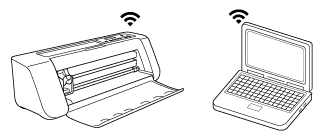
When connecting the machine and computer with wireless connection, refer to How to set up the wireless connection using wireless network name (SSID) & network password (key). (Recommended Setup, Computer Instructions.) 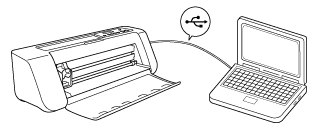
Windows only
When connecting the machine and computer with a USB cable, refer to How to connect the Machine and Computer with a USB Cable? (Windows only)
-
(Wireless Network connection only)
Register the machine with CanvasWorkspace.
For more information, How to register Your Machine with CanvasWorkspace (“ScanNCut Online” Setting)
When using a USB cable, go to next step Cutting Operation.
Cutting Operation
-
Create or edit the data on CanvasWorkspace (Web) <https://canvasworkspace.brother.com>
For details on operating CanvasWorkspace (Web) , click in CanvasWorkspace (Web) .
in CanvasWorkspace (Web) .
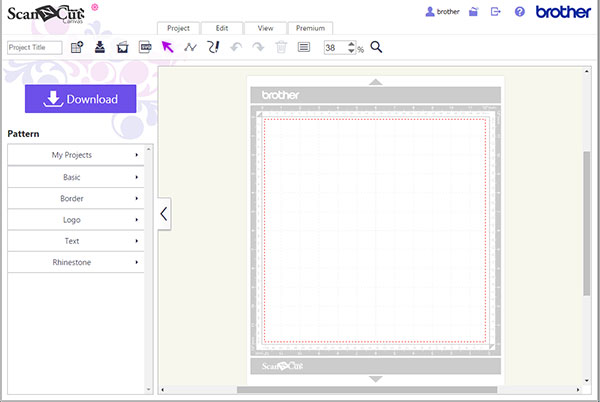
-
Adjust the blade extension, then install the holder into the carriage of the machine.
For details on Material and Blade Combination, see Mat and Cutting Blade Combinations.
For the blade extension appropriate for the material, see Adjusting the Blade Extension.
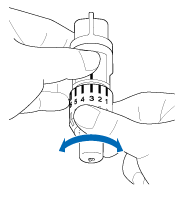

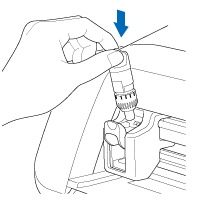
-
Load the Mat
Attach the material that will be cut to the mat, and then load the mat.
For details on Material and Mat Combination, see Mat and Cutting Blade Combinations
For details on attaching material to the mat, see How to attach the material to the mat
For details on loading the mat, see Loading and Unloading the Mat
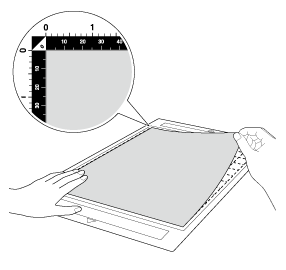

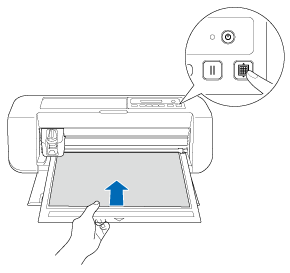
-
Send pattern to the machine from CanvasWorkspace (Web) .
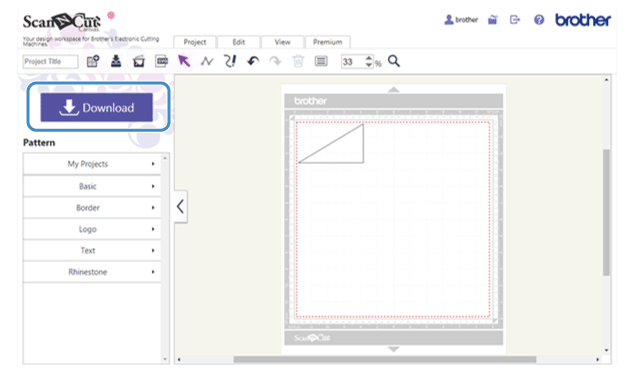
When connecting the machine and computer with the wireless connection, see How do I transfer the pattern (to cut, draw, line emboss, etc.) using a Wireless LAN connection? (Computer Instructions)
When connecting the machine and computer with a USB cable, see How do I transfer the pattern (to cut, draw, line emboss, etc.) using a USB cable? (Windows only)
-
Open the cutting data on DesignNCut Manager, and change the pressure and/or speed settings according to the material.
Start cutting.
For details on the appropriate cutting pressure, see Mat and Cutting Blade Combinations
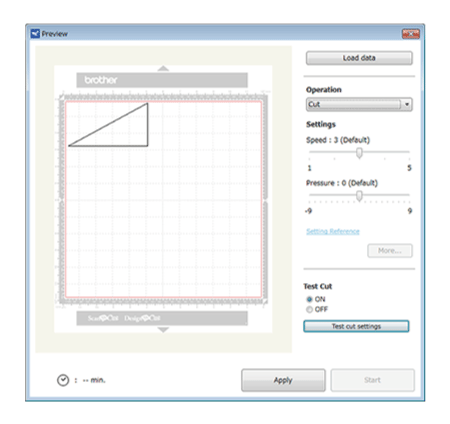
Using the same material to cut or draw on in your project, perform trial cutting.
For details on trial cutting, see How do I perform trial cutting?
Comentarios sobre el contenido
Para ayudarnos a mejorar el soporte, bríndenos sus comentarios a continuación.
