MFC-J5845DW(XL)
Preguntas frecuentes y Solución de problemas |
Other Problems
Copying Difficulties
| Difficulties | Suggestions |
|---|
| Cannot make a copy. | Contact your administrator to check your Secure Function Lock Settings. |
| Black lines or streaks appear in copies. 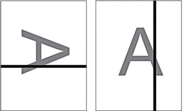 | Black lines on copies are typically caused by dirt or correction fluid on the glass strip. Clean the glass strip, scanner glass, and the white bar and white plastic above them. See Related Information: Clean the Scanner. |
| Black marks or spots appear in copies. | Black marks or spots on copies are typically caused by dirt or correction fluid on the scanner glass. Clean the scanner glass and white plastic above it. See Related Information: Clean the Scanner. |
| Copies are blank. | Make sure you are loading the document correctly. See Related Information: Load Documents in the Automatic Document Feeder (ADF). See Related Information: Load Documents on the Scanner Glass. |
| Poor copy results when using the ADF. | Try using the scanner glass. See Related Information: Load Documents on the Scanner Glass. |
| Fit to Page does not work correctly. | Make sure the document is not skewed on the scanner glass. Reposition the document and try again. |
| Smudge or stain on the reverse side of the page when using the automatic 2-sided copy feature. | Change the print setting options. See Related Information: Change the Print Setting Options When Having Printing Problems. |
Scanning Difficulties
| Difficulties | Suggestions |
|---|
| TWAIN or WIA errors appear when starting to scan. (Windows®) | Make sure the Brother TWAIN or WIA driver is selected as the primary source in your scanning application. For example, in Nuance™ PaperPort™ 14SE, click to choose the Brother TWAIN/WIA driver. |
| OCR does not work. | Try increasing the scanning resolution. |
| Poor scanning results when using the ADF. (Black lines appear in the scanned data.) | Clean the white bar and the glass strip underneath it. See Related Information: Clean the Scanner. |
| Try using the scanner glass. See Related Information: Load Documents on the Scanner Glass. |
Direct Photo Printing Difficulties
| Difficulties | Suggestions |
|---|
| Part of my photo is missing when printed. | Make sure Borderless printing and Cropping are turned off. See Related Information: Print Borderless Photos from a USB Flash Drive. See Related Information: Print Photos with Auto Cropping. |
Software Difficulties
| Difficulties | Suggestions |
|---|
| Cannot print. | Uninstall and reinstall the Brother driver. |
| “Device Busy” appears on the computer screen. | Make sure the machine is not showing an error message on the machine's display. |
