MFC-J497DW
Preguntas frecuentes y Solución de problemas
Scan to Email Attachment Using ControlCenter4 Home Mode (Windows)
You can scan a document directly into your default E-mail application using ControlCenter4, so you can send the scanned data as an attachment.
The Scan to E-mail feature does not support Webmail services. Use the Scan to Image or Scan to File feature to scan a document or a picture, and then attach the scanned file to an E-mail message.
NOTE: Illustrations shown below are from a representative product and operating system, and may differ from your Brother machine and operating system.
Load your document.
Click the (ControlCenter4) icon in the task tray, and then click Open .
Click the Scan tab.
Choose the Document Type .
Change the document's Scan Size , if needed.
Click (Scan) .
Click the left or right arrow buttons to preview each scanned page.
Crop the scanned image, if needed.
Click (Send E-mail) .
The Send E-mail dialog will appear. Configure the attached file settings, and click OK . Your default E-mail application will open and the image will be attached to a new, blank email.If the E-mail application you are using does not open or the error message appears, click here to see how to configure the default E-mail application.
Preguntas frecuentes relacionadas
Si no obtuvo una respuesta, ¿ha revisado otras preguntas frecuentes?
¿Ha revisado los manuales?
Si necesita asistencia, contáctese con el servicio al cliente de Brother:
Modelos relacionados DCP-L2550DW, DCP-L5500DN, DCP-L5600DN, DCP-L5650DN, HL-L2390DW, HL-L2395DW, HL-L3290CDW, MFC-J491DW, MFC-J497DW, MFC-J5330DW, MFC-J5830DW(XL), MFC-J5930DW, MFC-J6530DW, MFC-J6535DW(XL), MFC-J690DW, MFC-J6930DW, MFC-J6935DW, MFC-J805DW(XL), MFC-J815DW XL, MFC-J895DW, MFC-J995DW(XL), MFC-L2690DW, MFC-L2710DW, MFC-L2717DW, MFC-L2730DW, MFC-L2750DW(XL), MFC-L2759DW, MFC-L3710CW, MFC-L3750CDW, MFC-L3770CDW, MFC-L5700DW, MFC-L5800DW, MFC-L5850DW, MFC-L5900DW, MFC-L6700DW, MFC-L6750DW, MFC-L6800DW, MFC-L6900DW, MFC-L8610CDW, MFC-L8900CDW, MFC-L9570CDW
Comentarios sobre el contenido
Para ayudarnos a mejorar el soporte, bríndenos sus comentarios a continuación.
Mensajes de error Alimentación de papel / atasco de papel Imprimir Escaneo Copia Teléfono Fax Celular Nube Otros Funciones Avanzadas (para Administradores) Linux Configuración del producto Controlador / software Configuración de redes Consumibles / papel / accesorios Limpieza Especificación Información de compatibilidad con el SO Preguntas frecuentes en video
Configuraciones/Administración Mejora de Seguridad Impresora Escáner / Herramienta de la tecla Escanear ("Scan") PC-FAX / Fax-módem Mensaje de error en la pantalla del aparato Mensaje de error en el monitor de estado Mensaje de error en la computadora Mensaje de error en el dispositivo móvil Atasco de papel Problema de alimentación de papel Carga / manejo de papel No se puede imprimir (mediante redes) No se puede imprimir (mediante USB / puerto paralelo) No se puede imprimir (mediante dispositivo móvil) Problema de calidad de impresión Problemas generales de impresión Impresión desde computadora (Windows) Impresión desde una computadora (Macintosh) Impresión desde un dispositivo móvil Configuración / gestión de impresión Recomendaciones sobre la impresión No se puede escanear (mediante redes) No se puede escanear (mediante USB / puerto paralelo) No se puede escanear (mediante dispositivo móvil) Problema general de escaneo Escaneo desde el aparato Escaneo desde un dispositivo móvil Escaneo desde computadora (Windows) Escaneo desde una computadora (Macintosh) Configuraciones / gestión de escaneo Recomendaciones sobre el escaneo Problema de calidad de copia Problema general de copia Funcionamiento de la función de copia Problema telefónico Funcionamiento del teléfono Configuración del teléfono Redes avanzadas Problema de configuración de red inalámbrica Configuración de una red inalámbrica Recomendaciones sobre la configuración de redes No se puede enviar un fax No se puede recibir un fax Problema de calidad de fax Problema general de fax Operación de envío de fax Operación de recepción de fax Operación de envío de fax desde una computadora (PC-Fax) Operación de recepción de fax con una computadora (PC-Fax) Configuración / gestión de fax Recomendaciones sobre el uso de fax Problema relacionado con el dispositivo iOS Brother iPrint&Scan / Mobile Connect (iOS) AirPrint (iOS) Problema relacionado con el dispositivo Android™ Brother iPrint&Scan / Mobile Connect (Android™) Brother Image Viewer (dispositivo Android™) Problema relacionado con el dispositivo Windows Phone Brother iPrint&Scan (dispositivo Windows Phone) Web Connect de Brother Problema relacionado con Google Cloud Print™ Problema del aparato Configuración del aparato Manejo del papel Preguntas frecuentes en video Instalación de controladores / software Actualización de controladores / software / firmware de la máquina Desinstalación de controladores / software Configuración de controlador / software Recomendaciones sobre controlador / software Consumibles Papel Limpieza Especificaciones del producto Especificación de papel Compatibilidad con Windows Compatibilidad con Macintosh Video de configuración
 (ControlCenter4) icon in the task tray, and then click Open.
(ControlCenter4) icon in the task tray, and then click Open.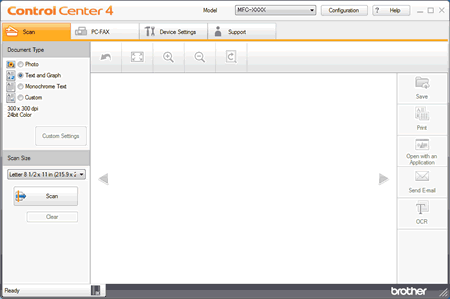
 (Scan).
(Scan). (Send E-mail).
(Send E-mail).