MFC-5490CN
FAQs & Troubleshooting |
Install BookScan & Whiteboard Suite onto Windows 10.
Please follow the steps below.
-
Insert the CD-ROM supplied with your Brother machine into the CD/ DVD drive.
-
Click File Explorer.
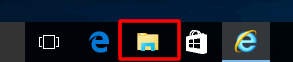
-
Open the CD/ DVD drive.
-
Click start.exe.
-
Choose your Brother machine (if needed) and language.
-
Click Additional Applications.
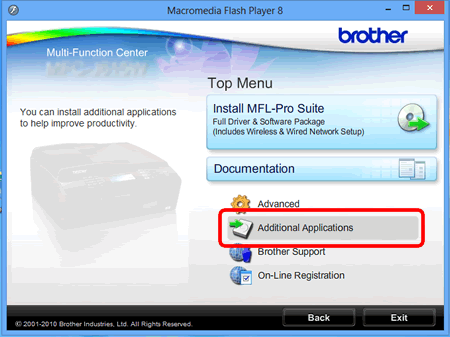
-
Click BookScan & Whiteboard Suite.
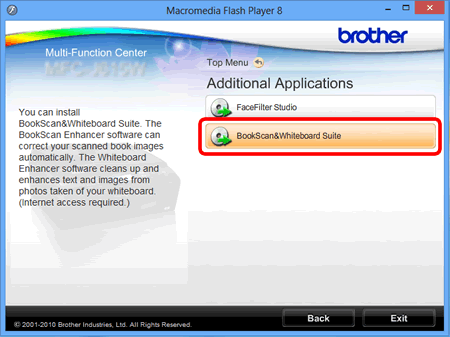
-
Follow the onscreen instructions to install BookScan & Whiteboard Suite application.
If the User Account Control screen appears during installation, click Yes.
Related Models
DCP-165C, DCP-375CW, DCP-385C, DCP-395CN, DCP-585CW, DCP-J125, DCP-J140W, DCP-J152W, MFC-250C, MFC-255CW, MFC-290C, MFC-295CN, MFC-490CW, MFC-495CW, MFC-5490CN, MFC-5890CN, MFC-5895CW, MFC-6490CW, MFC-6890CDW, MFC-790CW, MFC-795CW, MFC-990CW, MFC-J220, MFC-J245, MFC-J265W, MFC-J270W, MFC-J280W, MFC-J285DW, MFC-J410W, MFC-J415W, MFC-J425W, MFC-J430W, MFC-J4310DW, MFC-J435W, MFC-J4410DW, MFC-J450DW, MFC-J4510DW, MFC-J460DW, MFC-J4610DW, MFC-J470DW, MFC-J4710DW, MFC-J475DW, MFC-J480DW, MFC-J485DW, MFC-J5910DW, MFC-J615W, MFC-J625DW, MFC-J630W, MFC-J650DW, MFC-J6510DW, MFC-J6520DW, MFC-J6710DW, MFC-J6720DW, MFC-J680DW, MFC-J6910DW, MFC-J6920DW, MFC-J6925DW, MFC-J775DW(XL), MFC-J825DW, MFC-J835DW, MFC-J870DW, MFC-J875DW, MFC-J880DW, MFC-J885DW, MFC-J985DW(XL)
