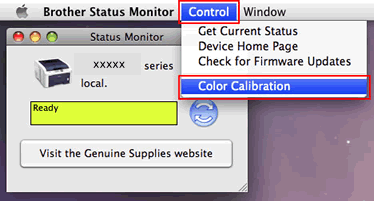HL-L8360CDW(T)
Preguntas frecuentes y Solución de problemas
Carry out calibration to improve the color density
The output density and print position for each color may vary depending on the machine's environment, such as temperature and humidity.
NOTE: The screens may differ depending on operating system being used and your Brother machine.
Follow the steps listed below to carry out calibration from the control panel .
Press (Toner) => Calibration => Calibrate .
Press Yes to confirm.
Press (Home) .
Follow the steps listed below to carry out calibration from the status monitor .
For macOS v10.10 - v10.15:
Run System Preferences , select Printers & Scanners , and then select the machine.
Click Options & Supplies... . Click the Utility tab, and then click Open Printer Utility . The Status Monitor will start up.
Now the status monitor is turned on.
Go to the menu bar, click Control => Color Calibration .
Color Calibration dialog appears. Read the message and click OK . The machine starts color calibration and then the printer driver attempt to get the calibration data from the machine.
Preguntas frecuentes relacionadas
Si no obtuvo una respuesta, ¿ha revisado otras preguntas frecuentes?
¿Ha revisado los manuales?
Si necesita asistencia, contáctese con el servicio al cliente de Brother:
Modelos relacionados HL-L8360CDW(T), MFC-L8610CDW, MFC-L8895CDW, MFC-L8900CDW, MFC-L8905CDW
Comentarios sobre el contenido
Para ayudarnos a mejorar el soporte, bríndenos sus comentarios a continuación.
Mensajes de error Alimentación de papel / atasco de papel Imprimir Celular Nube Otros Funciones Avanzadas (para Administradores) Linux Configuración del producto Controlador / software Configuración de redes Consumibles / papel / accesorios Limpieza Especificación Información de compatibilidad con el SO Preguntas frecuentes en video
Configuraciones/Administración Control de Funciones Mejora de Seguridad Funciones Útiles Impresora Mensaje de error en la pantalla del aparato Mensaje de error en el monitor de estado Mensaje de error en la computadora Mensaje de error en el dispositivo móvil Atasco de papel Problema de alimentación de papel Carga / manejo de papel No se puede imprimir (mediante redes) No se puede imprimir (mediante USB / puerto paralelo) No se puede imprimir (mediante dispositivo móvil) Problema de calidad de impresión Problemas generales de impresión Impresión desde computadora (Windows) Impresión desde una computadora (Macintosh) Impresión desde un dispositivo móvil Configuración / gestión de impresión Recomendaciones sobre la impresión Redes avanzadas Problema de configuración de red cableada Problema de configuración de red inalámbrica Configuración de red cableada Configuración de una red inalámbrica Recomendaciones sobre la configuración de redes Problema relacionado con el dispositivo iOS Brother iPrint&Scan / Mobile Connect (iOS) AirPrint (iOS) Problema relacionado con el dispositivo Android™ Brother iPrint&Scan / Mobile Connect (Android™) Problema relacionado con el dispositivo Windows Phone Brother iPrint&Scan (dispositivo Windows Phone) Web Connect de Brother Problema relacionado con Google Cloud Print™ Problema del aparato Configuración del aparato Manejo del papel Instalación de accesorios Preguntas frecuentes en video Instalación de controladores / software Actualización de controladores / software / firmware de la máquina Desinstalación de controladores / software Configuración de controlador / software Recomendaciones sobre controlador / software Consumibles Papel Accesorios Limpieza Especificaciones del producto Especificación de papel Compatibilidad con Windows Compatibilidad con Macintosh Video de configuración
 (Toner) => Calibration => Calibrate.
(Toner) => Calibration => Calibrate. (Home).
(Home).