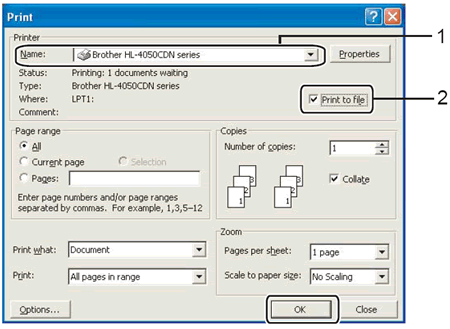MFC-9440CN
 |
Preguntas frecuentes y Solución de problemas |
How do I use the "Print to file" feature?
Please follow the procedure to use the "Print to file" feature.
The screens may vary depending on your application and operating system.
-
Open the printers folder.
-
Right click on the printer name icon and select the Properties.
-
Click on the Ports tab and make a note of the current port you are using.
-
From the list of available ports, choose File.
-
Click Apply and OK.
-
Insert your USB drive and open your file.
-
From the menu bar of an application, click File => Print.
-
Choose Brother [model name] from the Name drop-down list (1) and check the Print to file box (2).
-
Click OK.
-
When asked for the Output File Name, enter x:\file. (Where x: is the drive letter of your USB drive and "file" is the name of your file.)
-
Click OK. The file will be saved to your USB drive.
-
Repeat steps 1-5, choosing the port you noted in step 3. This will return your printer driver to its original state.
Si no obtuvo una respuesta, ¿ha revisado otras preguntas frecuentes?
¿Ha revisado los manuales?
Si necesita asistencia, contáctese con el servicio al cliente de Brother:
Modelos relacionados
DCP-9045CDN, HL-4040CDN, HL-4040CN, HL-4070CDW, MFC-9440CN, MFC-9450CDN, MFC-9840CDW
Comentarios sobre el contenido
Para ayudarnos a mejorar el soporte, bríndenos sus comentarios a continuación.