MFC-9970CDW
FAQs & Troubleshooting |
Jam Duplex
If the LCD shows Jam Duplex, follow these steps:
NOTE: Illustrations shown below are from a representative product and may differ from your Brother machine.
- Pull the paper tray completely out of the machine.
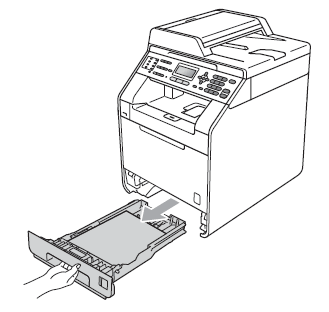
DO NOT touch the shaded parts shown in the illustration. These rollers may be rotating at high speed and can pinch or entrap your hand.
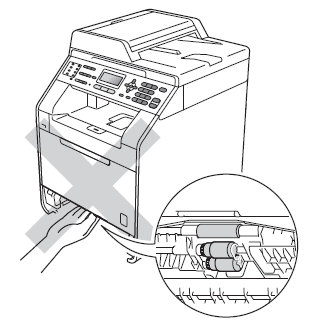
- If paper is not caught inside the machine, check underneath the paper tray.
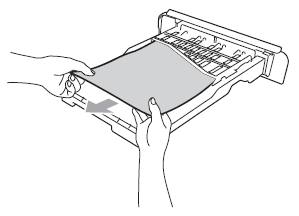
- Put the paper tray firmly back in the machine.
Make sure the paper or media type you are printing on is within specification to avoid paper jams when 2-sided (duplex) printing.
<Recommended Paper>
Media types:
Plain paper, Thin Paper, Recycled paper, Glossy Paper*1
Media weights:
60 to 105 g/m2 (16 to 28 lb)
Media sizes:
Letter*4, Legal*2, *4, Folio*2, *3, *4, A4*4
*1: When you are using glossy paper, put only one sheet at a time in the MP tray to avoid a paper jam.
*2: Legal or Folio size paper are not available in some countries.
*3: Folio size is 215.9 x 330.2 mm (8.5 x 13 in.).
*4: Letter, Legal and Folio for USA/ Canada/ Latin America, and A4 for others.
