PT-P750W
常見問題&故障排除 |
Where can I find the IP addresses of my computer and the printer?
Follow the steps below to check the IP addresses of your computer and printer.
How to check the IP address of your computer
-
Windows 11:
Click [Start menu] - [All apps] - [Windows Tools] - [Control Panel].
Windows 10:
Click [Start menu] - [Windows System Tool] - [Control Panel]. -
Click [Network and Internet] - [Network and Sharing Center] - [Change adapter settings].
(The screenshots may differ depending on your Windows version.)
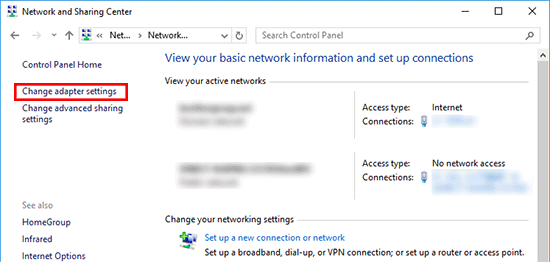
-
Click the Local Area Connection (wired) or Wireless Network Connection (wireless), and then click [Details] in the displayed dialog box.
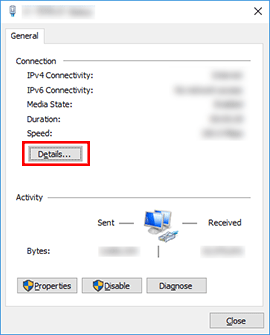
-
Check the IP address and the subnet mask.
The IP address may be described as "IPv4".
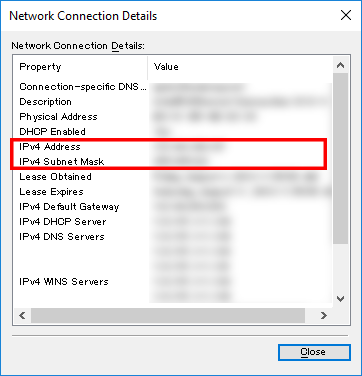
- From the Apple Menu, open [System Settings]/[System Preferences].
- Click [Network].
- Click [Details]/[Advanced].
-
Click [TCP/IP] and check the [IP address]/[IPv4 Address] and [Subnet mask].
Make sure that the Subnet mask is "255.255.255.0".
If your Subnet Mask is different, please consult a network administrator to solve the problem. (This FAQ is not applicable for your network environment.)
How to check the IP address of your printer
You can confirm the IP address in two ways:
Checking the Communication settings in the Printer Setting Tool or printing out a printer configuration report from your printer.
- For details about checking the Communication settings, see the FAQ: "Using the Communication Settings (for Windows)".
- For details about printing out a printer configuration report from your printer, see the FAQ: "Can I print out the printer settings?".
內容意見回饋
請於下方回饋您的意見以幫助我們提升服務的品質
