RJ-4230B
常見問題&故障排除 |
How do I create an Address Label using Microsoft Word Add-In and formatting the text? (P-touch Editor 5.x for Windows)
For TD-4T/TJ-4T series:
To use P-touch Editor, download and install “Printer Driver for P-touch Editor” from the [Downloads] section of this website.
Copy text from Microsoft Word and create an address label.
-
In Microsoft Word, select the text to be imported, and then click
 on the [Add-in] tab in the Ribbon.
on the [Add-in] tab in the Ribbon.
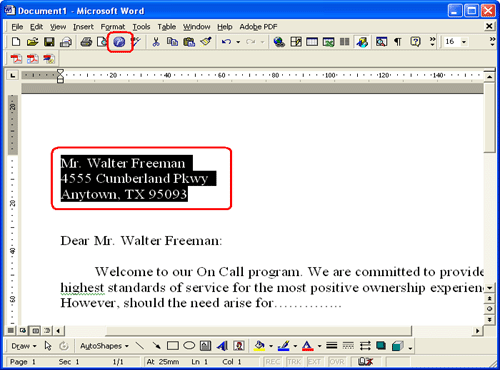
Text can also be copied from Microsoft Excel and Microsoft Outlook.
-
Click
 to open the Text Property bar and specify the text format.
to open the Text Property bar and specify the text format.

-
Click
 on the Command bar to print the label.
on the Command bar to print the label.
Completed label:
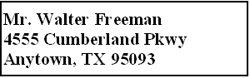
If the Add-In is set to register the text in the Label List, the imported data from Microsoft Word will be registered in the Label List as follows.
*The "Code" field is registered as a 5-digit number, a 5-digit to 4-digit number, or a 9-digit number.Label Data Column Date Created "Date" field First line of data "Title" field All imported data "Body" field Postal code (as determined from the highlighted information*) "Code" field
內容意見回饋
請於下方回饋您的意見以幫助我們提升服務的品質
