MFC-L2715DW
常見問題&故障排除 |
How to use Driver Deployment Wizard(only available for Windows)
Driver Deployment Wizard helps with the driver installation of a locally or network connected Brother machines. It can also create installation files that can be deployed to other users to let them install the driver with the same settings.
How to create the installation file
-
Download the latest Driver Deployment Wizard and install it.
> Click here to install Driver Deployment Wizard.
-
Start Driver Deployment Wizard. (If your Driver Deployment Wizard is already running, go to Step 3.)
(Windows 8/8.1/10/11)
Double-click (Driver Deployment Wizard) on the Desktop screen.
(Driver Deployment Wizard) on the Desktop screen.
(Windows 7 or earlier)
Click Start => All Programs => Brother Personal Utilities => Brother Driver Deployment Wizard => Driver Deployment Wizard.
-
Click Next.
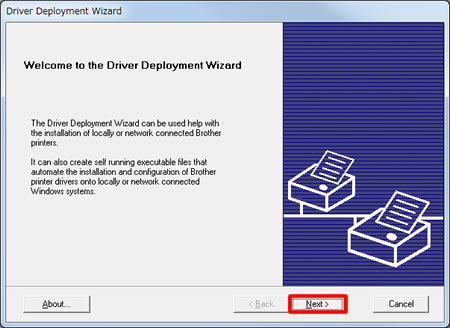
-
Select MFC or Printer that applicable for your Brother machine and click Next.
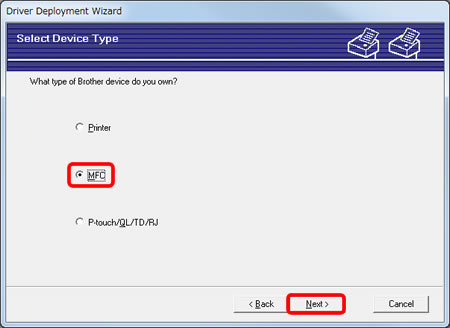
-
Select Brother Peer-to-Peer Network Printer and click Next.
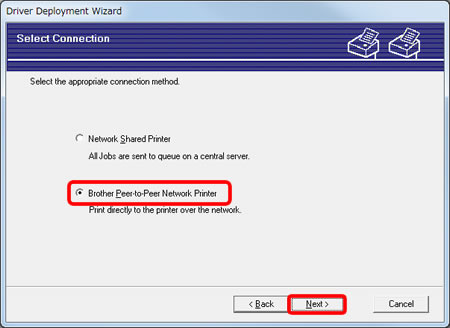
-
Select the appropriate network printer and click Next.
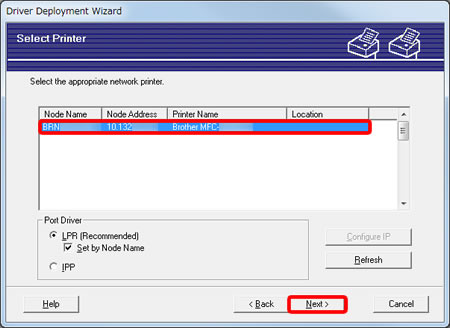
-
Check the Currently installed drivers box. Select the printer driver to use with the printer you selected in Step 6 from the list.
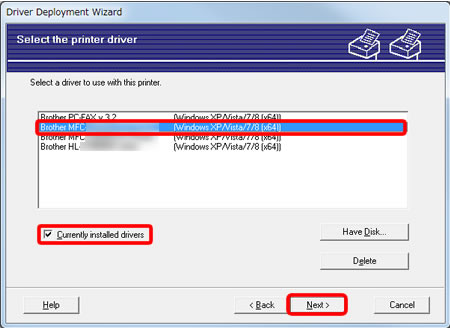
-
Check the Only create an Installation Program for other users box and click Finish.
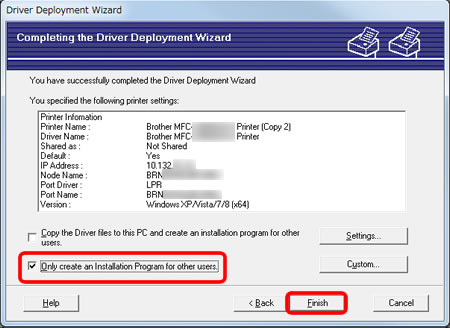
- Name the installation file and save it to a folder. Users can install the printer driver just by double-clicking the file.
內容意見回饋
請於下方回饋您的意見以幫助我們提升服務的品質
