MFC-J5910DW
常見問題&故障排除 |
When I attempt to launch ControlCenter4, the application will not open or only opens a partial or blank window with no scan options.
If you are experiencing this issue, download and install the following ControlCenter4 update utility.
Follow the steps below to download and apply ControlCenter4 Update:
-
Click here to download the ControlCenter4 Update Tool.
-
Locate the file you downloaded CC4Updater… and double-click on it.
-
If prompted with a security warning, run it.
-
Once the decompression is complete, click OK.
-
Locate and double-click on the decompressed file labeled ControlCenter4 Updater.exe.
-
If prompted with a security warning, run it.
-
Click Next.
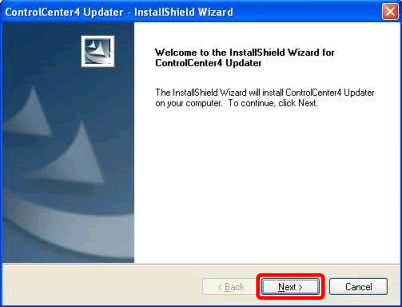
-
Once the installation is complete, click Finish.
If you are required to restart your computer, choose Yes, I want to restart my computer now and click Finish. The computer will restart.
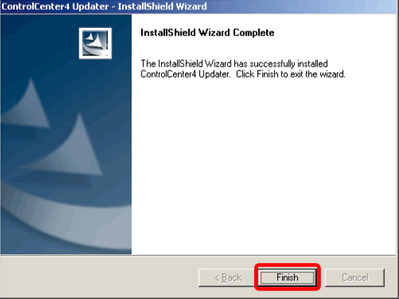
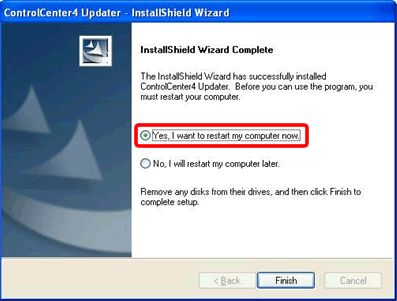
-
Attempt to launch the ControlCenter4 again following the steps below. The issue should now be resolved.
- Open the ControlCenter4 by clicking Start => (All)Programs => Brother => [model name] => ControlCenter4. The ControlCenter4 application will be loaded in the Task Tray near the system clock.
-
Right-click on the ControlCenter4 icon
 located in the Task Tray and left-click on Open. The application should open successfully.
located in the Task Tray and left-click on Open. The application should open successfully.
- If the issue is still not resolved, try restarting your computer.
- If you are using anti-virus or registry cleaning applications it is possible that these may interfere with the Brother ControlCenter. It is recommended that you add C:\Program Files or Program Files (x86)\ControlCenter4 to the safe list on these applications.
內容意見回饋
請於下方回饋您的意見以幫助我們提升服務的品質
