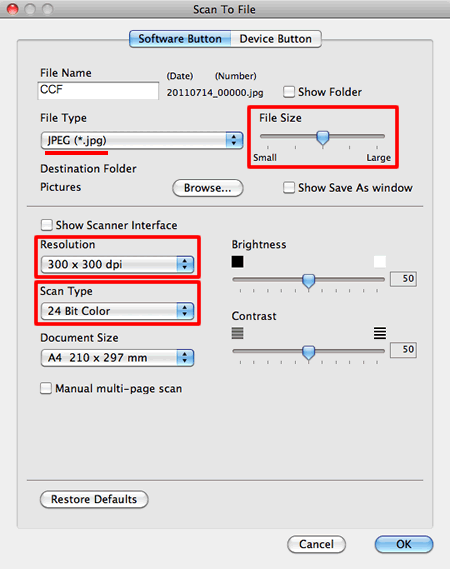MFC-J430W
常見問題&故障排除 |
When I scan a document using ControlCenter, the scanned file size is too big.
Changing the Resolution or Scan Type settings will solve the problem. Also you can adjust the File Size if you choose JPEG or PDF as the File Type. Check the Resolution, Scan Type and File Size (for JPEG or PDF file) settings, and try to change it.
Resolution:
This is a measure of the amount of detail in an image or a file. The bigger the number is, the bigger the file size is.
Scan Type:
You can choose the following scan types. Below we have listed the file size settings large to small:
*24bit Color (Largest file size)
*True Gray
*Gray(Error Diffusion)
*Black & White (Smallest file size)
NOTE: The screens may differ depending on the operating system being used.
So to greatly reduce the file size choose Black & White or if it has to be Color then reduce the Resolution.
<Home mode of ControlCenter4 (For Windows)>
Click here to see the details of how to change the scan settings for scanning (For Windows).

Once the document has been scanned and you click Save or Send E-mail, you can adjust the File Size if you have chosen JPEG or PDF as the File Type.
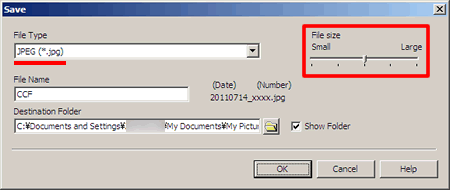
<Advanced mode of ControlCenter4 (For Windows)>
Click here to see the details of how to change the scan settings for scanning (For Windows).
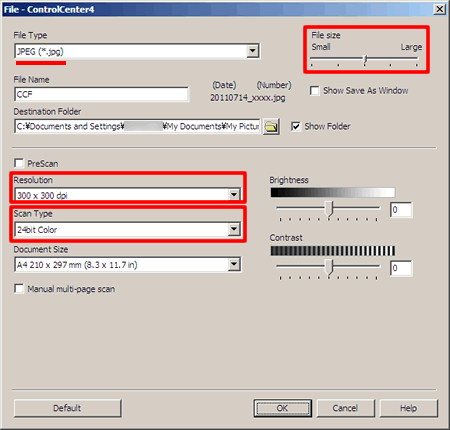
<ControlCenter2 (For Macintosh)>
Click here to see the details of how to change the scan settings for scanning (For Macintosh).