MFC-8380DN
常見問題&故障排除 |
Select automatic 2-sided(duplex) or booklet print using my Windows computer.
Before attempting to 2-sided(duplex), please make note of the following conditions:
-
Use A4, Letter, Legal, or Folio size paper when you use the automatic 2-sided(duplex) printing function.
-
Make sure that the back cover is closed.
-
Make sure that the duplex tray is installed correctly in the printer.
-
If paper is curled, straighten it and then put it back in the paper tray.
- You should use regular paper. Do not use bond paper or thin paper.
Make sure you have installed the latest Full Driver & Software Package.
> Click here to download Full Driver & Software Package in the Downloads section.
For the printer driver:
-
Put paper in the paper tray or MP tray.
-
On the computer access the Printers folder:
NOTE : The steps may differ depending on the operating system.-
Click start -> (Settings) -> Control Panel -> Printers (and Faxes)
-
Click start -> (Settings) -> Control Panel -> Printers and Other Hardware then View Installed Printer.
-
Click start -> (Settings) -> Control Panel -> Printers (and Faxes)
-
Right click on the Brother printer and left click on Properties.
-
Click Printing Preferences.
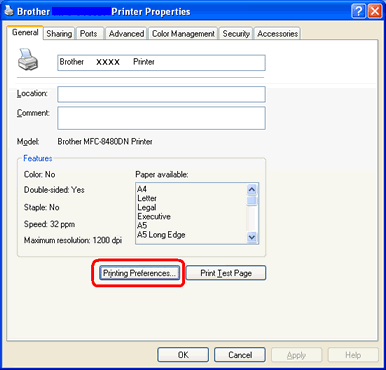
-
From the Basic tab, click the Duplex /Booklet dropdown box.
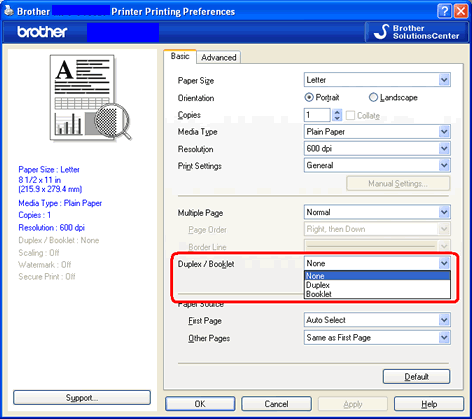
-
Select Duplex or Booklet.
-
Click the Duplex Settings... button.
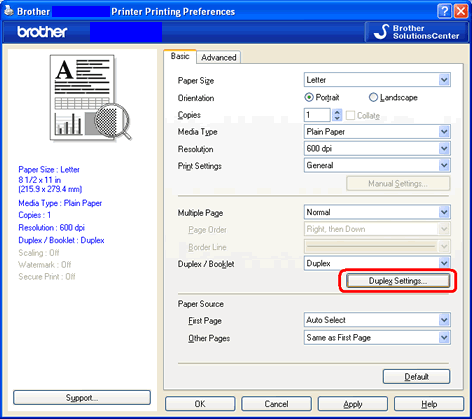
-
Make sure that Use Duplex Unit has been chosen. This will allow for automatic 2-sided(duplex) printing. You may select your preferred binding direction from the list of available Duplex Types and choose your binding offset in inches or millimeters.
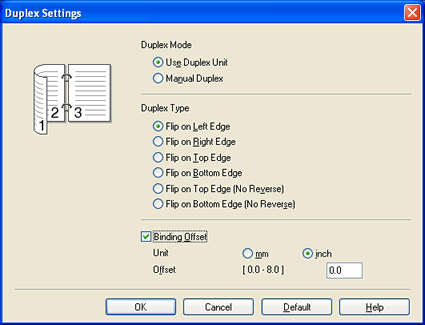
-
Click OK.
- Click Apply -> OK. All subsequent print jobs will print on both sides of the paper automatically.
For the BR-Script printer driver:
-
Put paper in the paper tray or MP tray.
-
On the computer access the Printers folder:
NOTE : The steps may differ depending on the operating system.-
Click start -> (Settings) -> Control Panel -> Printers (and Faxes)
- Click start -> (Settings) -> Control Panel -> Printers and Other Hardware then View Installed Printer.
-
Click start -> (Settings) -> Control Panel -> Printers (and Faxes)
-
Right click on the Brother printer and left click on Properties.
-
Click Printing Preferences.
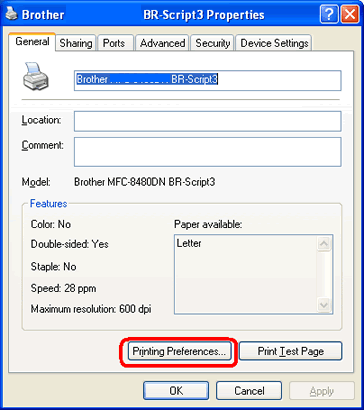
-
From the Layout tab, choose Orientation, Print on Both Sides and Page Order.
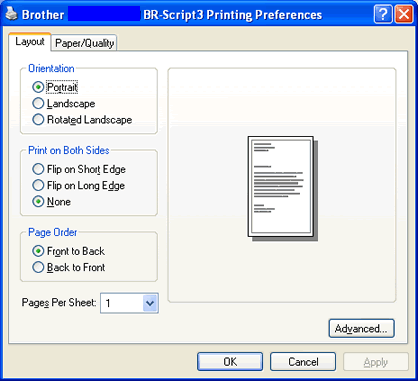
- Click OK. All subsequent print jobs will print on both sides of the paper automatically.
內容意見回饋
請於下方回饋您的意見以幫助我們提升服務的品質
