MFC-L2700D
常見問題&故障排除 |
How do I start the Scanner and Camera Wizard in Windows Vista/ Windows 7?
The Windows Vista/ Windows 7 operating system includes the Scanner and Camera Wizard. This software allows you to scan documents and then save those documents as JPEG, TIFF, or other supported file formats. To access the Scanner and Camera wizard, complete the following steps:
SECTION I: Create a shortcut for Scanner and Camera Wizard
-
Click on the WINDOWS/START button.
-
Search for the keyword WIAACMGR.
Please make sure you input the keyword correctly. We recommend you copy and paste the text to avoid the misspelling.
-
Right click on the search result WIAACMGR.
-
Select SEND TO.
- Click on DESKTOP (CREATE SHORTCUT).
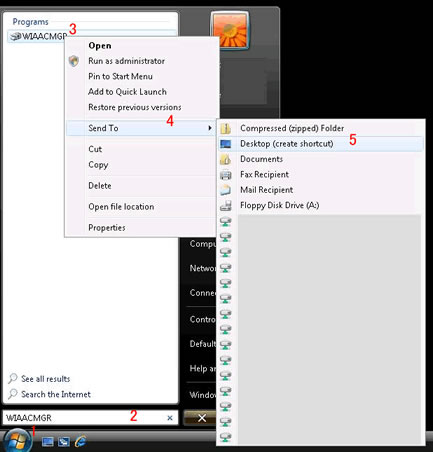
SECTION II: Scan using the Scanner and Camera Wizard
- Double click on WIAACMGR SHORTCUT.
-
If you have multiple imaging devices installed on your computer select your Scanner and click OK.
-
If you cannot find the scanner icon, the scanner driver is not installed. Go to the Downloads section and download and install the latest scanner driver.
- To use the network scanning feature, you need to configure your Brother machine in the peer-to-peer network environment. The network scanning feature does not work in the network shared environment.
-
If you cannot find the scanner icon, the scanner driver is not installed. Go to the Downloads section and download and install the latest scanner driver.
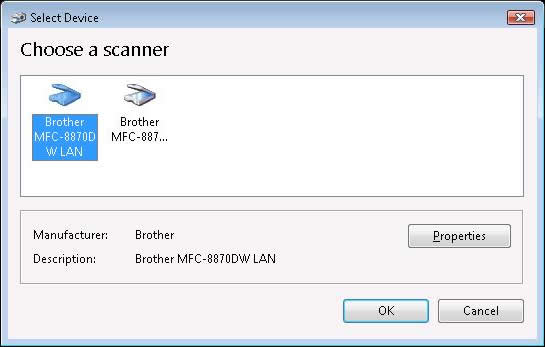
- Select your scan options under the Scanner and Camera Wizard, then click on SCAN.

- Once the scan process is completed, you will be prompted to TAG the scanned image. Tagging the picture will help you search for the files in the future. This is optional and can be skipped.

-
Press IMPORT.
For Windows Vista Users:
The scanned file will open in the Windows Photo Gallery. To access the Windows Photo Gallery at a later time, click WINDOWS/START -> (ALL) PROGRAMS -> WINDOWS PHOTO GALLERY.
For Windows 7 Users:
The scanned file will open in the Libraries. To access the Libraries at a later time, click WINDOWS/START -> Pictures.
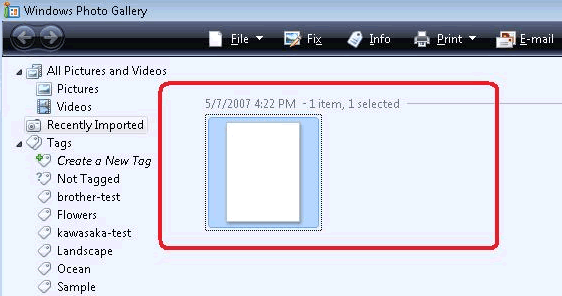
內容意見回饋
請於下方回饋您的意見以幫助我們提升服務的品質
