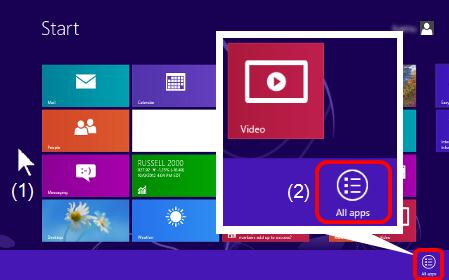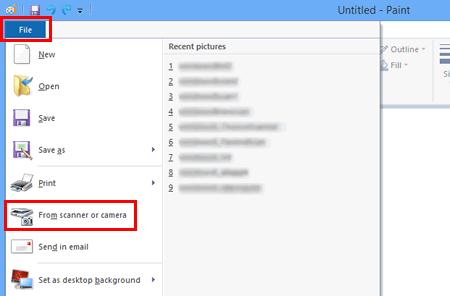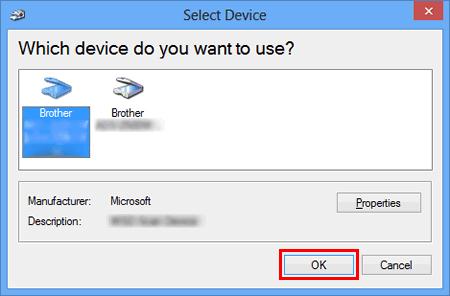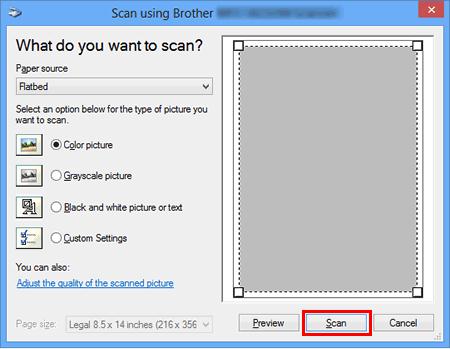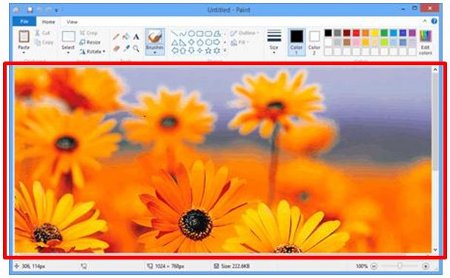MFC-J6710DW
 |
常見問題&故障排除 |
在 Windows 8 和 Windows 10 中掃描檔案。
您可以使用以下方法之一掃描檔案:
-
ControlCenter4
-
Windows FAX and Scan
-
Paint
方法 1: ControlCenter4
ControlCenter4 是 Brother 原創軟體,可讓您直接從電腦屏幕快速輕鬆地使用Brother 設備的許多功能,例如掃描、照片列印和 PC-FAX,並讓您輕鬆配置設備的設置。 請注意,並非所有 Brother 設備都支援照片列印功能或 PC-FAX 功能。
點選此處查看如何使用 ControlCenter4 掃描文檔和保存掃描圖像。
方法 2: Windows FAX and Scan
-
將您的文檔放置到您的 Brother 設備上。
-
(Windows 8)
在“開始”屏幕上,點選  .
.
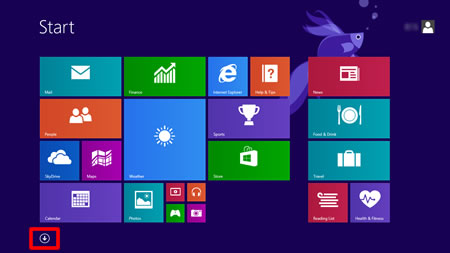
如果 不在“開始”屏幕上,請右鍵點選空白位置 (1),然後點選欄中的“所有應用程序”(2)。
不在“開始”屏幕上,請右鍵點選空白位置 (1),然後點選欄中的“所有應用程序”(2)。
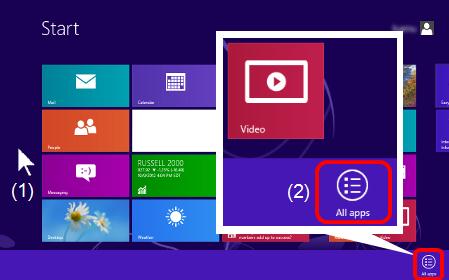
(Windows 10)
點選 Start -> (All apps ->) Windows accessories.
-
點選 Windows Fax and Scan.
-
點選 New Scan.
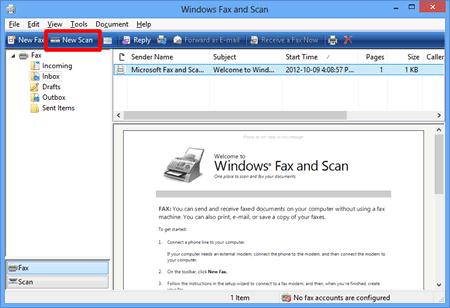
-
如果您的電腦上安裝了多個成像設備,請選擇您的掃描儀並點選確定。

-
設置掃描選項,然後點選掃描。
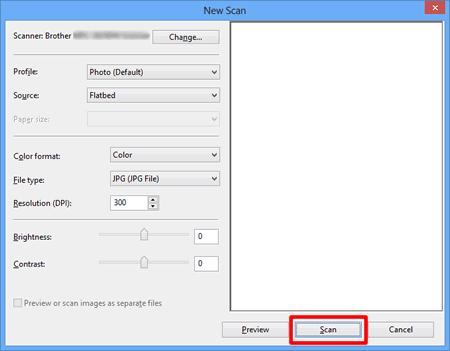
-
掃描的圖像將被顯示。
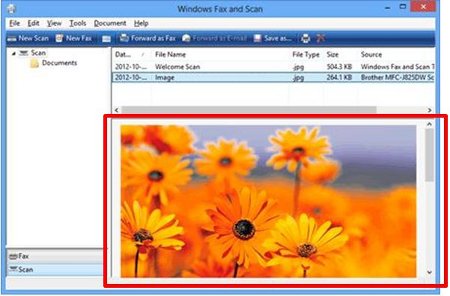
方法 3: Paint
-
將您的文檔放置到您的 Brother 設備上。
-
(Windows 8)
在“開始”屏幕上,點選  .
.
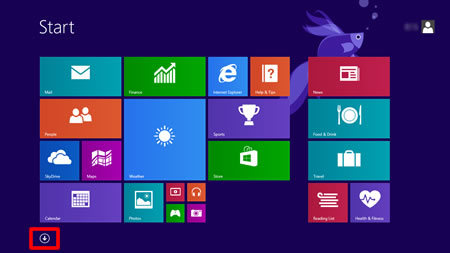
如果 不在“開始”屏幕上,請右鍵點選空白位置 (1),然後點選欄中的“所有應用程序”(2)。
不在“開始”屏幕上,請右鍵點選空白位置 (1),然後點選欄中的“所有應用程序”(2)。
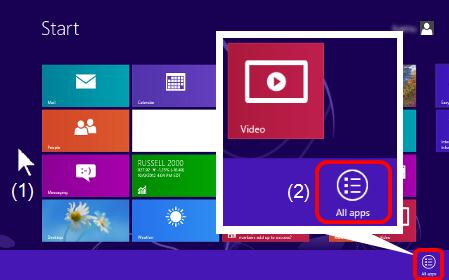
(Windows 10)
點選 Start -> (All apps ->) Windows accessories.
-
點選 Paint.
-
點選 File, 然後點選 From scanner or camera.
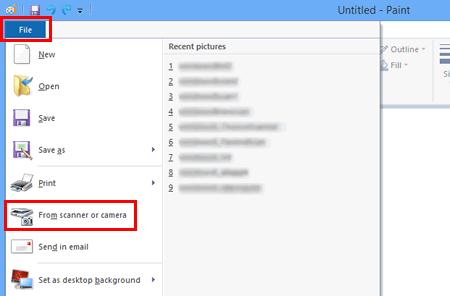
-
如果您的電腦上安裝了多個成像設備,請選擇您的掃描儀並點選確定。
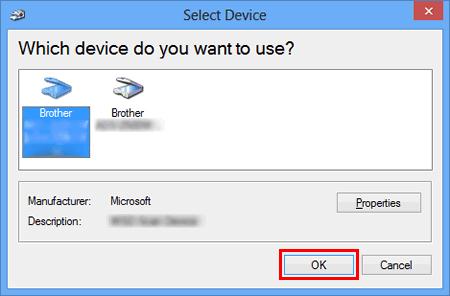
-
設置掃描選項,然後點選掃描。
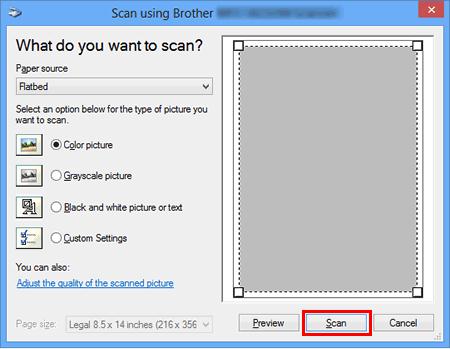
-
掃描的圖像將被顯示。
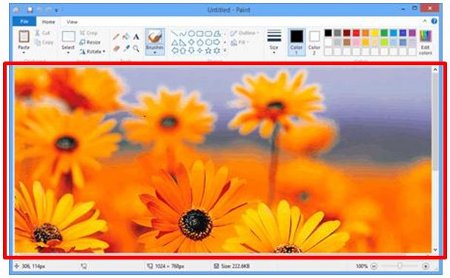
如果您需要進一步的協助, 請聯絡Brother客戶服務:
相關的產品
DCP-1510, DCP-7060D, MFC-1815, MFC-7290, MFC-7360, MFC-7460DN, MFC-7860DW, MFC-8510DN, MFC-8910DW, MFC-J2310, MFC-J430W, MFC-J5910DW, MFC-J625DW, MFC-J6710DW, MFC-J6910DW, MFC-J825DW
內容意見回饋
 .
.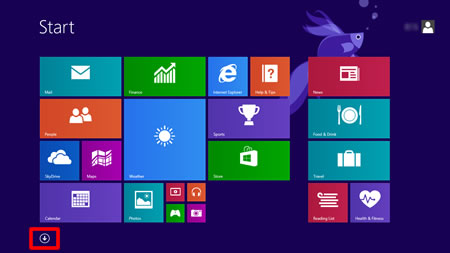
 不在“開始”屏幕上,請右鍵點選空白位置 (1),然後點選欄中的“所有應用程序”(2)。
不在“開始”屏幕上,請右鍵點選空白位置 (1),然後點選欄中的“所有應用程序”(2)。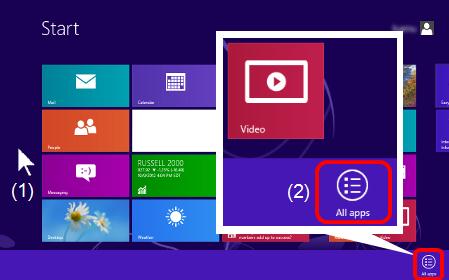
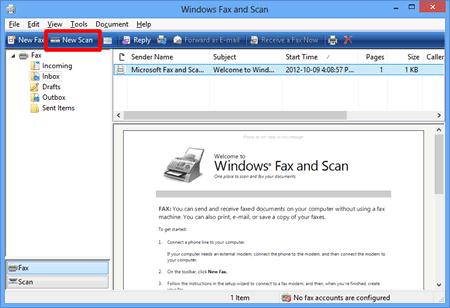

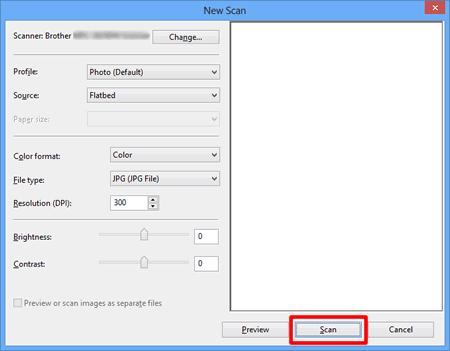
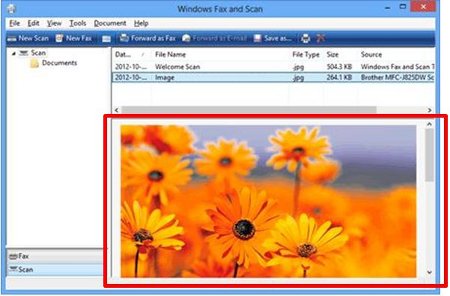
 .
.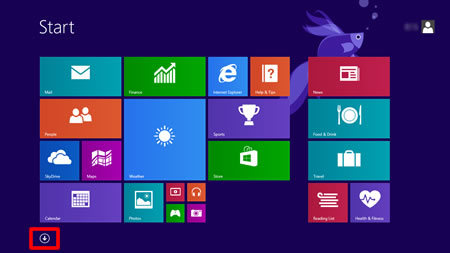
 不在“開始”屏幕上,請右鍵點選空白位置 (1),然後點選欄中的“所有應用程序”(2)。
不在“開始”屏幕上,請右鍵點選空白位置 (1),然後點選欄中的“所有應用程序”(2)。