MFC-L8600CDW
常見問題&故障排除 |
Document Jam
If the machine's display shows the message Document Jam, the document was not inserted or fed properly, or the document scanned from the ADF (automatic document feeder) was too long. Follow the steps below to remove the jammed paper depending on where it is jammed in the ADF unit.
NOTE: Illustrations shown below are from a representative product and may differ from your Brother machine.
Case1: Document is jammed in the top of the ADF unit
- Remove any paper from the ADF that is not jammed.
- Open the ADF cover.
- Pull the jammed document out to the left. If the document rips or tears, be sure you remove all small paper scraps to prevent future jams.
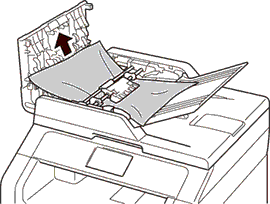
- Close the ADF cover.
- Press
 (Cancel).
(Cancel).
Case2: Document is jammed under the document cover
- Remove any paper from the ADF that is not jammed.
- Lift the document cover.
- Pull the jammed document out to the right. If the document rips or tears, be sure you remove all small paper scraps to prevent future jams.
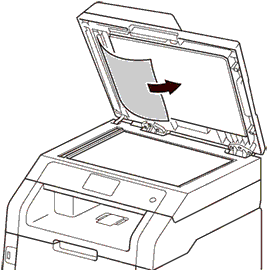
- Close the document cover.
- Press
 (Cancel).
(Cancel).
Case3: Removing small documents jammed in the ADF
- Lift the document cover.
- Insert a piece of stiff paper, such as cardstock, into the ADF to push any small paper scraps through.
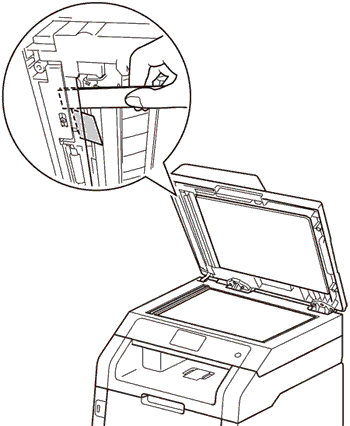
- Close the document cover.
- Press
 (Cancel).
(Cancel).
Case4: Document is jammed at the output tray
- Remove any paper from the ADF that is not jammed.
- Pull the jammed document out to the right.

- Press
 (Cancel).
(Cancel).
內容意見回饋
請於下方回饋您的意見以幫助我們提升服務的品質
