MFC-J415W
常見問題&故障排除 |
When I try to OCR into WordPad using ScanSoft™ PaperPort™ 11SE with OCR or Brother ControlCenter3, the text comes out as gibberish. This started after I installed Windows XP Service Pack 2 (SP2).
This issue is caused because Windows XP SP2 does not support the WordPad default file type (.wri) for PaperPort's Scan to OCR. In order to correct this issue, you need to change the default file type. Please follow the instructions below:
OCR from ScanSoft™ PaperPort™ 11SE:
-
Right click the WordPad icon on the PaperPort™ OCR "Send To Bar" and click Send To Options....

-
Under "Convert to file type:", Windows Write, wri should appear. Click the drop down arrow to the right and click one of the other file types that fits your needs. We recommend an .rtf file type.
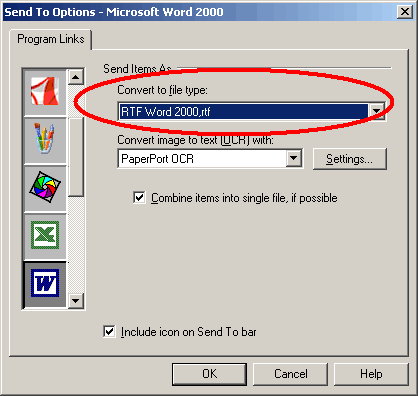
-
Click OK. The default file type should now be changed and the OCR operation should perform correctly.
Scan to OCR from ControlCenter3:
-
Right click the OCR icon from the ControlCenter3 and click ControlCenter Configuration.
(The image below is the Classic user interface.)
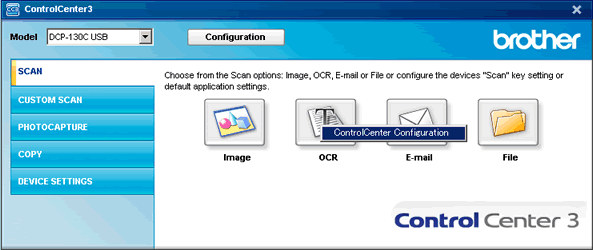
-
Click the Software Button tab. Under "File Type", Windows Write, wri should appear. Click the drop down arrow to the right and click one of the other file types that fits your needs. We recommend an .rtf file type.
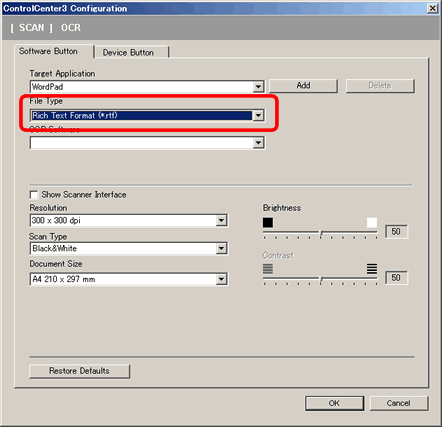
- Click OK. The default file type should now be changed and the OCR operation should perform correctly.
內容意見回饋
請於下方回饋您的意見以幫助我們提升服務的品質
