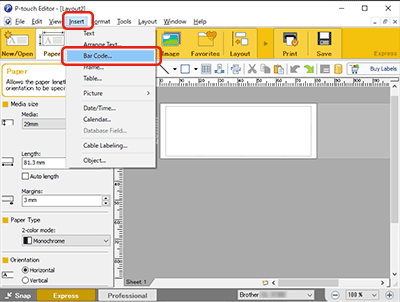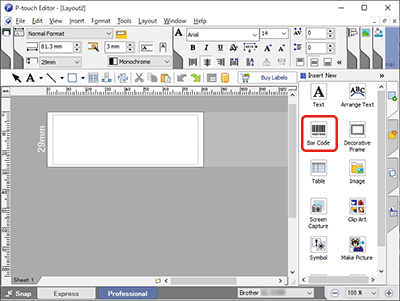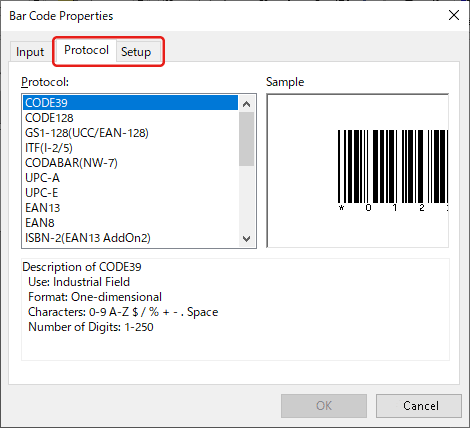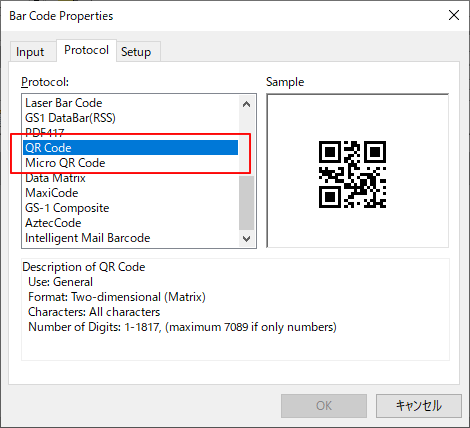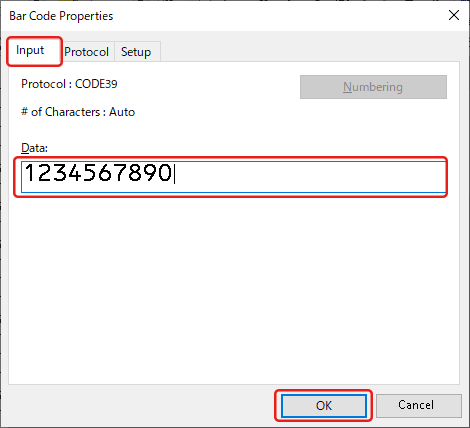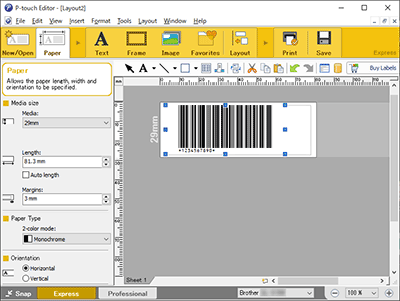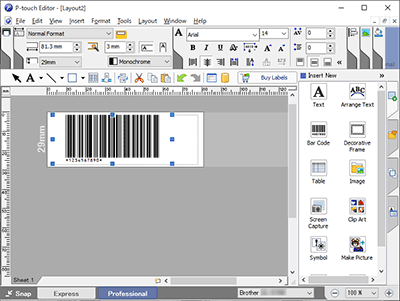PT-P750W
 |
SSS ve Sorun Giderme |
How do I create a label containing a bar code/QR code? (P-touch Editor 5.x for Windows)
For TD-4T/TJ-4T series:
To use P-touch Editor, download and install “Printer Driver for P-touch Editor” from the [Downloads] section of this website.
Follow the steps below:
-
Express mode:
Click [Insert] - [Bar Code...].
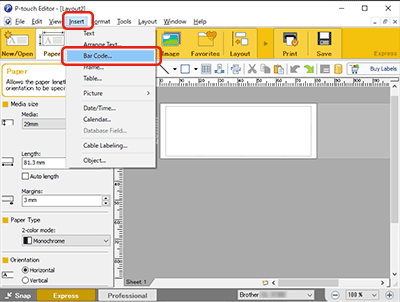
Professional mode:
Click the [Bar Code] icon in the side bar.
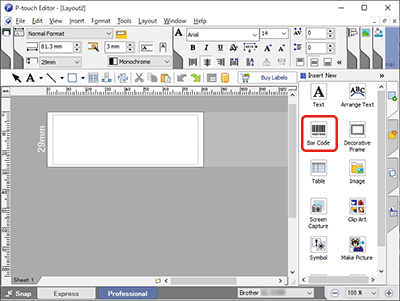
-
The [Bar Code Properties] dialog box will appear. If necessary, change the protocol and settings from the [Protocol] tab and the [Setup] tab.
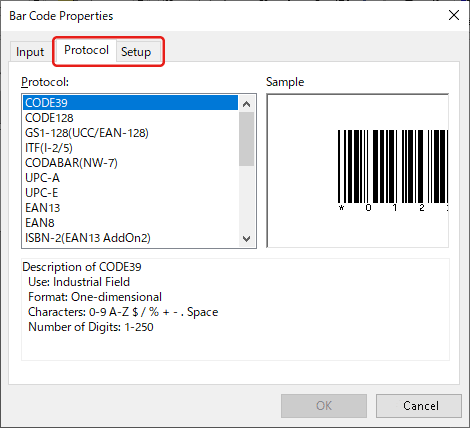
Select "QR Code" or "Micro QR Code" in the [Protocol] tab to create a QR code.
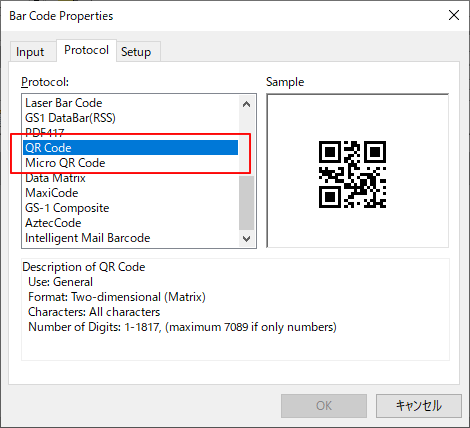
-
Click the [Input] tab. Type the bar code data in the [Data:] edit box, and then click [OK].
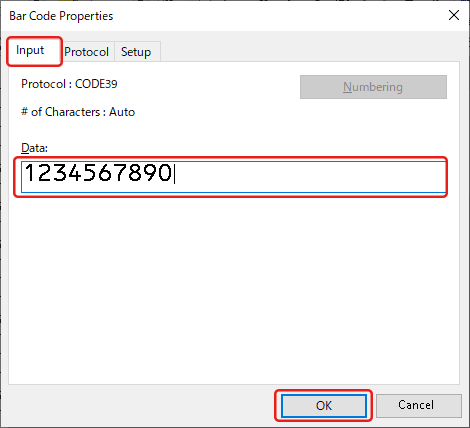
-
The bar code will be inserted on the label. Adjust the margin, alignment, etc. and then print the label.
Express mode:
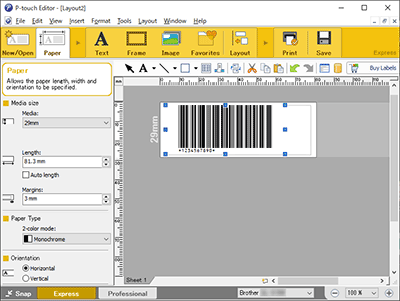
Professional mode:
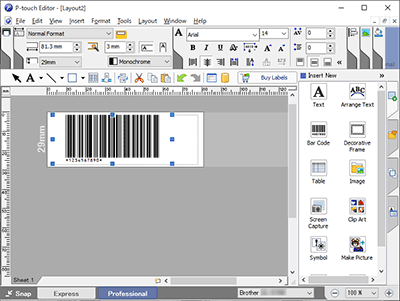
Sorunuza cevap bulamadıysanız, diğer SSS'leri kontrol ettiniz mi?
Daha fazla yardıma ihtiyaç duyarsanız, lütfen Brother müşteri hizmetleri ile iletişime geçin:
İçerik Geri Bildirimi
Desteğimizi iyileştirmek için bize yardımcı olmak üzere lütfen aşağıya geri bildiriminizi girin.