QL-550
SSS ve Sorun Giderme |
Creating an Address Label using P-touch Editor (P-touch Editor 3.x for Mac)
-
Insert the DK Roll.
Insert the "Standard Address Label (DK1201) " into the printer. -
Start P-touch Editor.
Double-click on the desk top. The layout window appears.
on the desk top. The layout window appears.If the alias was not created,
- Click [Applications] on the menu bar.
- Double-click the [P-touch Editor 3.x] folder.
-
Double -click the P-touch Editor icon.
The P-touch Editor window appears.
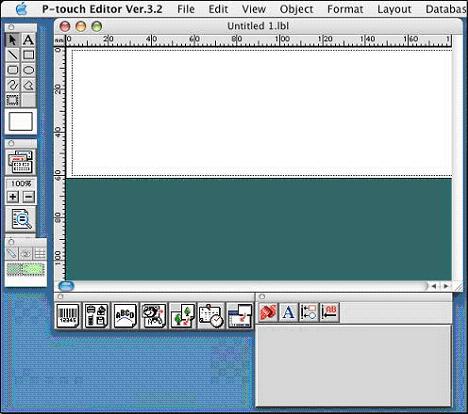
-
Select the label size.
- Click [File] and select [Printer Setup] to open the "Printer Setup" dialog box.
-
Make sure that your printer is selected in the [Choose Printer].
If not, select your printer from the pull-down menu.
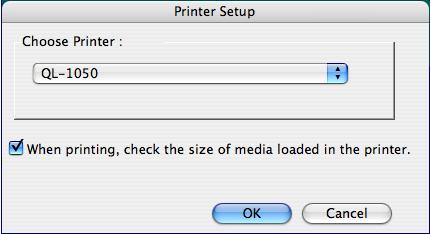
- Click the [OK] button.
-
In the property dock, click
 to display the "page properties".
to display the "page properties".
Make sure the installed DK roll size is displayed. (29 mm x 90 mm).
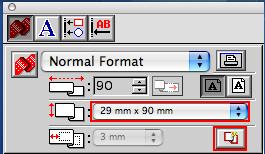
If the printer is ON when P-touch Editor starts, the DK roll size will be automatically detected. If not, turn on the printer and click the [Check Media] button to make P-touch Editor detect the media currently installed.
-
Enter the text.
-
Click
 on the Draw toolbar, and then click in the layout window and type the text.
on the Draw toolbar, and then click in the layout window and type the text.
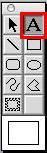
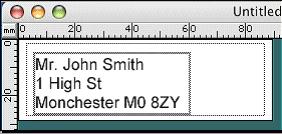
-
Click
 in the property dock to display the "font properties" and adjust the font, size and style of the text.
in the property dock to display the "font properties" and adjust the font, size and style of the text.
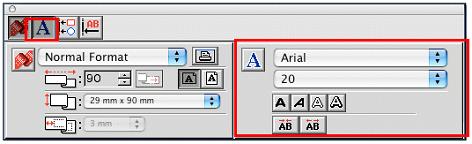
-
Click
 on the Draw toolbar, and then click on the text object. Small squares (handles) will appear around the text.
on the Draw toolbar, and then click on the text object. Small squares (handles) will appear around the text.
Adjust the position of the text object by dragging it with the mouse.
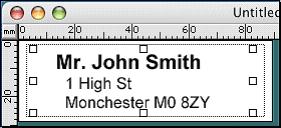
-
Click
-
Print the label.
-
Click the Print icon to open the print dialog box.
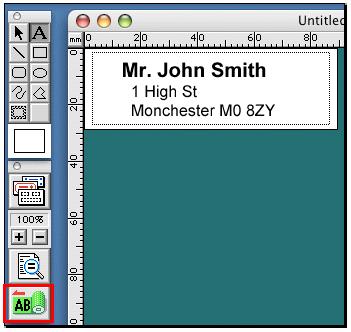
-
Click the [Print] button.
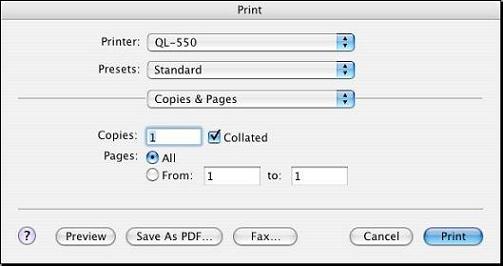
-
Click the Print icon to open the print dialog box.
İçerik Geri Bildirimi
Desteğimizi iyileştirmek için bize yardımcı olmak üzere lütfen aşağıya geri bildiriminizi girin.
