MFC-J2340DW
SSS ve Sorun Giderme |
Check the Print Alignment from Your Brother Machine
If your printed text becomes blurred or images become faded after transporting the machine, adjust the print alignment.
Before adjusting the print alignment, complete a print quality check first by pressing  .
.
- Press
 .
. - Press [Next].
- Press [Yes] after a confirmation message if a print quality check has been completed appears on the LCD.
- Press [Auto] or [Manual].
- If you select the [Auto] mode, the print alignment is automatically adjusted by scanning the check sheet.
- If you select the [Manual] mode, you need to input information printed on the check sheet manually.
- Select the paper size to print the check sheet on.
- If you selected the [Manual] mode, select either [Basic alignment] or [Advanced alignment] in the following step.
- Load specified size paper in the tray, and then press [Start].The machine prints the check sheet.
- Follow the instructions on the LCD.

When the print alignment is not adjusted correctly, text looks blurry or crooked, like this:
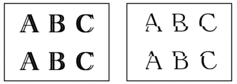
After the print alignment is adjusted correctly, text looks like this:
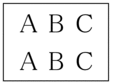
İçerik Geri Bildirimi
Desteğimizi iyileştirmek için bize yardımcı olmak üzere lütfen aşağıya geri bildiriminizi girin.
