MFC-L2751DW
SSS ve Sorun Giderme |
Save Scanned Data to a Folder as a PDF File Using ControlCenter4 Home Mode (Windows®)
Select Home Mode as the mode setting for ControlCenter4.
- Load your document.
- Click the
 (ControlCenter4) icon in the task tray, and then click Open.
(ControlCenter4) icon in the task tray, and then click Open. - Click the Scan tab.

- Select the Document Type.
- Change the size of your document, if needed.
- Click
 (Scan). The machine starts scanning, and the scanned image appears in the image viewer.
(Scan). The machine starts scanning, and the scanned image appears in the image viewer. - Click the left or right arrow buttons to preview each scanned page.
- Click Save.The Save dialog box appears.
- Click the File Type drop-down list, and then select a PDF file.
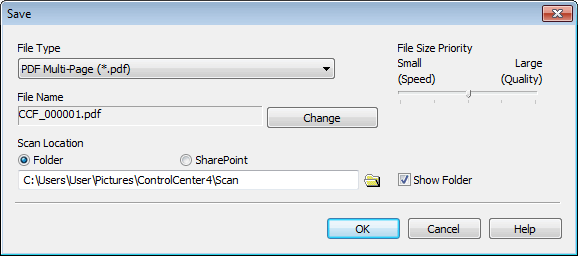
 To save the document as a password-protected PDF, select Secure PDF Single-Page (*.pdf) or Secure PDF Multi-Page (*.pdf) from the File Type drop-down list, click
To save the document as a password-protected PDF, select Secure PDF Single-Page (*.pdf) or Secure PDF Multi-Page (*.pdf) from the File Type drop-down list, click , and then type the password.
, and then type the password. - To change the file name, click the Change button, if needed.
- Click the folder icon to browse and select the folder where you want to save your scanned documents.
- Click OK.The scanned document is saved to the destination folder as a PDF.
İlgili SSS
- Scan multiple pages into one file instead of each scan being saved as a separate file.
- Change the scan settings for scanning from ControlCenter4 or the SCAN key (For Windows)
- (Video) Save Scanned Data to a Folder as a PDF File
- Save Scanned Data to a Folder as a PDF File
- Save Scanned Data to a Folder as a PDF File Using ControlCenter4 Advanced Mode (Windows®)
İçerik Geri Bildirimi
Desteğimizi iyileştirmek için bize yardımcı olmak üzere lütfen aşağıya geri bildiriminizi girin.
