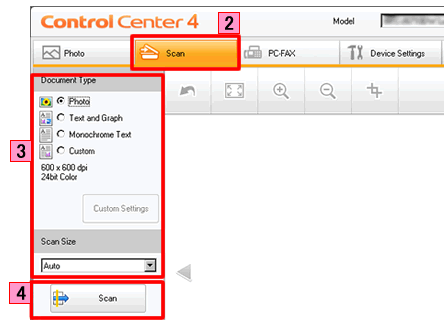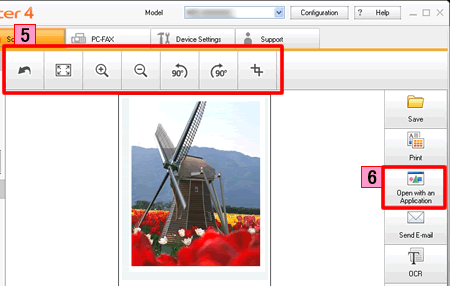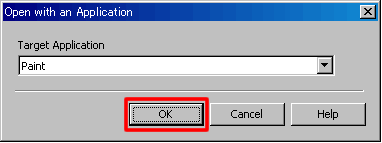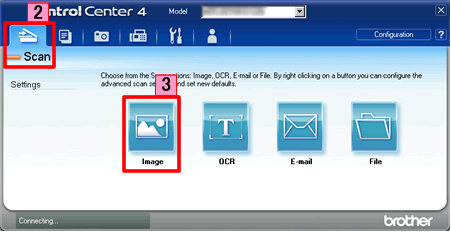MFC-7860DW
SSS ve Sorun Giderme
Scan a document and open the scanned image with a graphics application (For Windows)
You can scan a document directly into your graphics application for viewing and editing using ControlCenter4. Click the link below for the ControlCenter4 user interface you are using to see more details.
NOTE: Illustrations shown below are from a representative product and operating system and may differ from your Brother machine and operating system.
Load your document.
Click the Scan tab.
Select the Document Type and Scan Size .
Click Scan .
The scanned image will be displayed in the image viewer. Confirm and edit (if necessary) the scanned image.
Click Open with an Application .
The Open with an Application dialog will appear. Select the application from the Target Application drop-down list and click OK . The image data will appear in the application you have selected.
Load your document.
Click the Scan tab. If you want to change the scan settings, click here to see the details of how to change scan settings .
Click Image . The image data will appear in the pre-selected application you have selected in the settings window for Scan to Image .
Sorunuza cevap bulamadıysanız, diğer SSS'leri kontrol ettiniz mi?
Daha fazla yardıma ihtiyaç duyarsanız, lütfen Brother müşteri hizmetleri ile iletişime geçin:
İçerik Geri Bildirimi
Desteğimizi iyileştirmek için bize yardımcı olmak üzere lütfen aşağıya geri bildiriminizi girin.
Hata Mesajları Kağıt Besleme / Kağıt Sıkışması Yazdır Tara Kopyala Telefon Faks Mobil Diğerleri Advanced Functions (for Administrators) Linux Ürün Kurulumu Sürücü / Yazılım Ağ Ayarları Sarf Malzemeleri / Kağıt / Aksesuarlar Temizleme Teknik Özellikler OS Destek Bilgisi Video SSS'lar
Yazıcı Tarayıcı / Tarama Anahtar Aracı PC-FAKS / Faks-modem Security Enhancement Makinenin Ekranındaki Hata Mesajı Durum Monitöründeki Hata Mesajları Bilgisayardaki Hata Mesajları Mobil Cihazdaki Hata Mesajları Kağıt Sıkışması Kağıt Besleme Sorunu Yazdırılamıyor (Ağ üzerinden) Yazdırılamıyor (USB / Paralel üzerinden) Yazdırılamıyor (Mobil Cihaz üzerinden) Baskı Kalite Sorunu Genel Yazdırma Sorunu Bilgisayardan Yazdırma (Windows) Bilgisayardan yazdırma (Macintosh) Mobil Cihazdan Yazdırma Yazdırma Ayarları / Yönetimi Yazdırma için ipuçları Tarayamıyor (Ağ üzerinden) Tarayamıyor (USB / Paralel üzerinden) Tarayamıyor (Mobil Cihaz üzerinden) Tarama Kalitesi Sorunu Genel Tarama Sorunu Makineden tarama Mobil Cihazdan tarama Bilgisayardan Tarama (Windows) Bilgisayardan tarama (Macintosh) Tarama Ayarları / Yönetimi Tarama için ipuçları Kopyalayamıyor Kopyalama Kalitesi Sorunu Kopyalama İşlemi Kopyalama Ayarları / Yönetimi Telefon Sorunu Telefon İşlemi Telefon Ayarları Gelişmiş Ağ oluşturma Kablolu Ağ Ayarı Sorunu Kablosuz Ağ Ayarı Sorunu Kablolu Ağ Ayarları Kablosuz Ağ Ayarları Ağ Ayarları için ipuçları Faks Gönderilemiyor Faks Alınamıyor Faks Kalitesi Sorunu Genel Faks Sorunu Faks Gönderme İşlemi Faks Alma İşlemi Bilgisayardan Faks Gönderme İşlemi (PC-Fax) Bilgisayar ile Faks Alma İşlemi (PC-Fax) Faks Ayarları / Yönetimi Faks için ipuçları iOS Cihazıyla ilgili Sorun Brother iPrint&Scan / Mobile Connect (iOS) AirPrint (iOS) Android™ Cihazıyla ilgili Sorun Brother iPrint&Scan / Mobile Connect (Android™) Brother Image Viewer (Android™ Cihazı) Windows Telefon Cihazıyla ilgili Sorun Brother iPrint&Scan (Windows Telefon Cihazı) Makine sorunu Makine Kurulumu / Ayarları Sürücüleri / Yazılımı Kurma Sürücüleri / Yazılımı / Donanım Yazılımı Güncelleme Sürücüleri / Yazılımı Kaldırma Sürücü / Yazılım Ayarları Sürücü / Yazılım ipuçları Sarf Malzemeleri Kağıt Temizleme Ürün Özellikleri Kağıt Özellikleri Windows Desteği Macintosh Desteği Sorun Giderme Videosu Eğitim Videosu