MFC-8510DN
SSS ve Sorun Giderme |
View and print received fax data from ControlCenter4 (For Windows)
You can view and print the fax data received and stored in your PC using the Brother PC-FAX software from ControlCenter4.
To receive a fax from your PC using the Brother PC-FAX software, first you must choose the PC-FAX Receive option from the control panel menu of the Brother machine. Click here to enable PC-FAX receiving within the Brother machine.
If you already enabled PC-FAX receiving within your Brother machine, click the link below for the ControlCenter4 user interface you are using to see more details on how to view and print the fax data from ControlCenter4. NOTE: Illustrations shown below are from a representative product and operating system and may differ from your Brother Machine and operating system.
Enable PC-FAX receiving within the Brother Machine
Advanced Mode
To receive a fax from your PC using the Brother PC-FAX software, first you must choose the PC-FAX Receive option from the control panel menu of the Brother machine. Click here to enable PC-FAX receiving within the Brother machine.
If you already enabled PC-FAX receiving within your Brother machine, click the link below for the ControlCenter4 user interface you are using to see more details on how to view and print the fax data from ControlCenter4. NOTE: Illustrations shown below are from a representative product and operating system and may differ from your Brother Machine and operating system.
Enable PC-FAX receiving within the Brother Machine
- Press Menu.
- Press the Up or Down arrow key to choose Fax.
- Press OK.
- Press the Up or Down arrow key to choose Remote Fax Opt.
- Press OK.
- Press the Up or Down arrow key to choose Fwd/ Page/ Store or Forward/ Store.
- Press OK.
- Press the Up or Down arrow key to choose PC Fax Receive.
- Press OK.
- The LCD shows the message Run PC-Fax on your computer. Press OK.
- Press the Up or Down arrow key to choose <USB> or your PC name if connected on a network.
- Press OK.
- Press the Up or Down arrow key to choose Backup Print:On or Backup Print:Off.
- Backup Print:On = The Brother machine will also print the fax so you will have a printed copy.
- Backup Print:Off = The Brother machine will not print a copy of the received fax.
- Press OK.
- Press Stop/Exit.
- Click the PC-FAX tab.
- Click Receive PC-FAX or View Received PC-FAX. The PC-FAX receiving function is activated and starts to receive fax data from your machine. The received fax data will appear.
To view the fax data, go to STEP 3.
To print the fax data, go to STEP 4.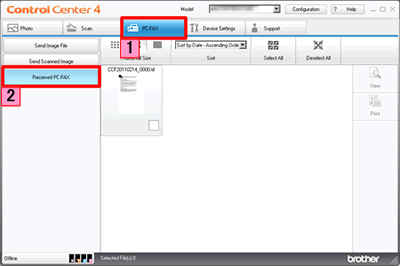
- To view the fax data, choose the data and then click View.
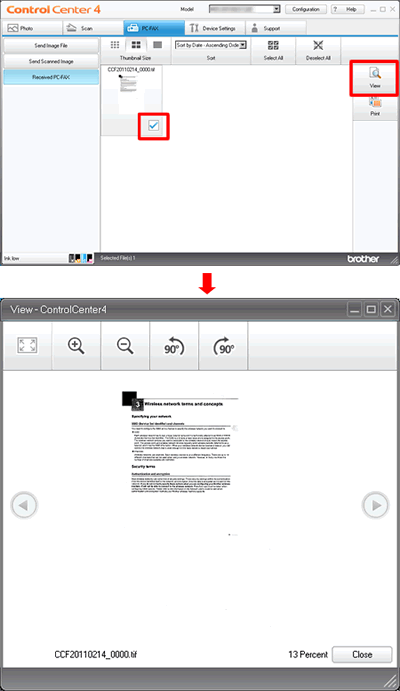
- To print the received fax data, choose the data and then click Print.
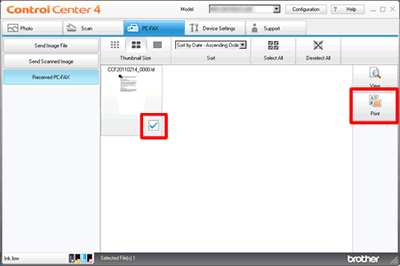
- Configure the print settings and then click Start Printing.
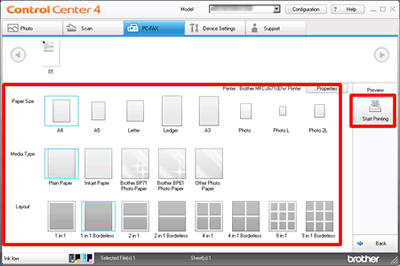
Advanced Mode
- Click the PC-FAX tab.
- Click Receive PC-FAX or View Received PC-FAX. The PC-FAX receiving function is activated and starts to receive fax data from your machine. The received fax data will appear.
To view the fax data, go to STEP 3.
To print the fax data, go to STEP 4.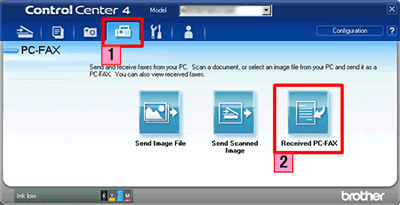
- To view the fax data, choose the data and then click View.
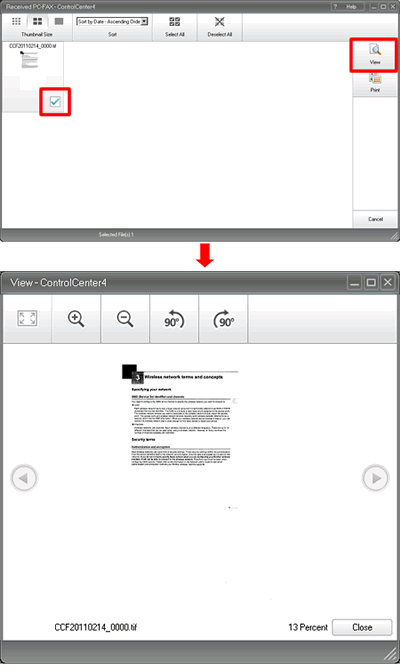
- To print the received fax data, choose the data and then click Print.
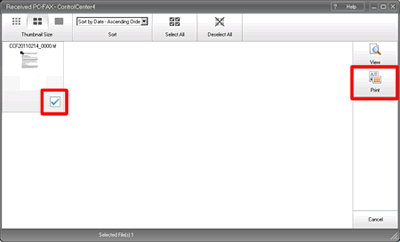
- Configure the print settings and then click Start Printing.
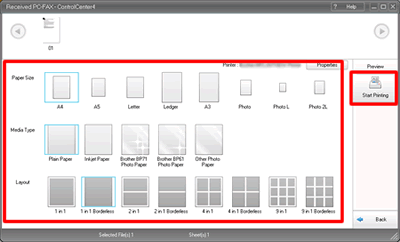
İçerik Geri Bildirimi
Desteğimizi iyileştirmek için bize yardımcı olmak üzere lütfen aşağıya geri bildiriminizi girin.
