MFC-4800
SSS ve Sorun Giderme |
When I print from Adobe® Illustrator® with the "Improve Gray Printing" option enabled, the document with halftone setting does not print as expected. What can I do?
This issue will occur if the printer driver fails to process the data from Adobe® Illustrator®.
To solve this issue, do either of the following:
Solution 1:
Disable the "Bitmap Printing" option in the print dialogue of Adobe® Illustrator®.
- From the Adobe® Illustrator® application, select [File]=>[Print].
- Check off the "Bitmap Printing"option.
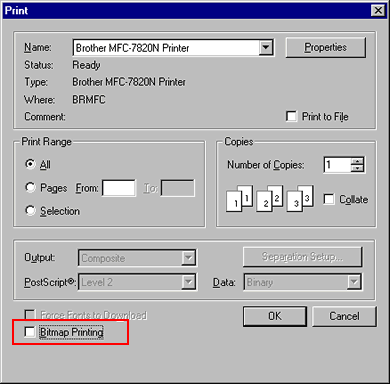
Solution 2:
Disable the "Improve Gray Printing" option in the printer driver.
- From the Adobe® Illustrator® application, select [File]=>[Print].
- Click the Properties button, and select the Advanced tab.
- Check off the "Improve Gray Printing" option at the Print Setting section and click OK.
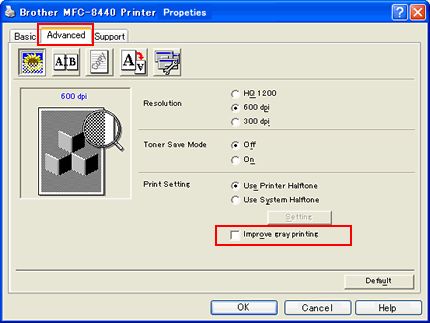
- Click OK.
İçerik Geri Bildirimi
Desteğimizi iyileştirmek için bize yardımcı olmak üzere lütfen aşağıya geri bildiriminizi girin.
